The Heatmap Dashboard
Once you have logged into your TruConversion account, the vertical right menu bar will show you your toolkit:
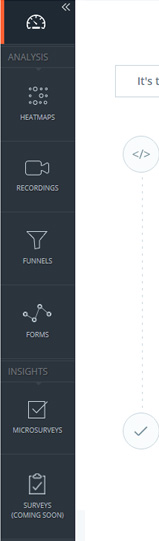
Clicking on Heatmaps will bring you to the Heatmap Dashboard:
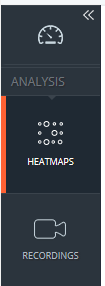
From the Dashboard you can:
-
- See all your heatmaps: active and archived
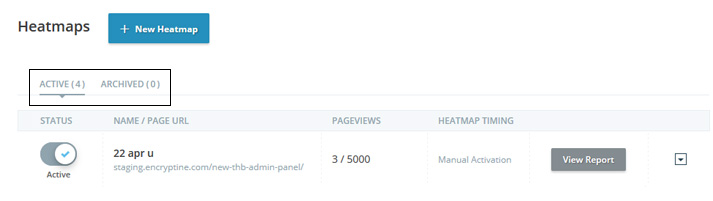
Remember If you are planning to make any kind of changes in you site, its better to download the heatmap reports then archive them to keep the record because our heatmap reporting use live site to overlay visitor data for the user.
-
- See some basic information for all heatmaps: status, name, pageviews, timing
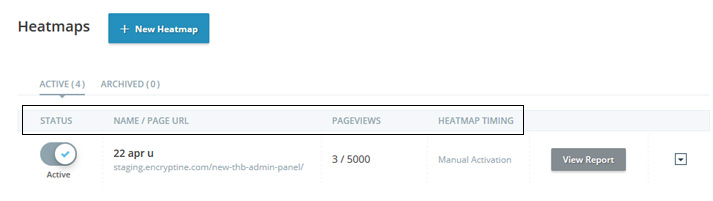
- Create new heatmaps
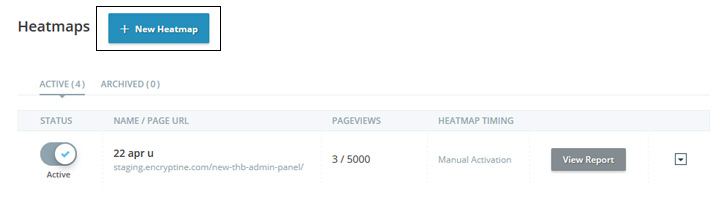
- Edit, duplicate, archive or delete micro-survey.
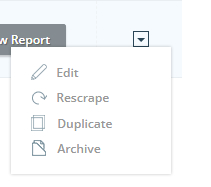
Please Remember: Re-scrape will download the heatmap reporting page again from live site and the all the previous and upcoming data points will appear on updated page. Recommendation is to download the heatmap report for record before re-scrape.
- See heatmap reports by clicking on View Report
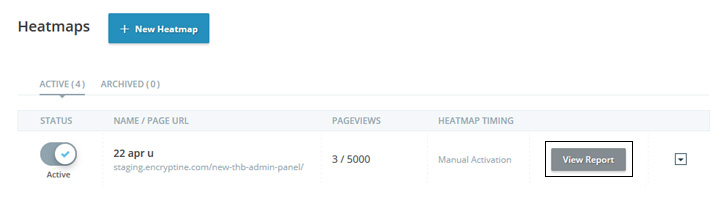
Note:
When you have single heatmap plan, if you want to change the existing heatmap or new heatmap campaign then you need to delete or archive the existing one.