Adding Sites
TruConversion gives you the flexibility to measure and track more than one website. You can add an unlimited amount of sites to your Account as long as they are owned by your organization. To do so, simply follow these steps:
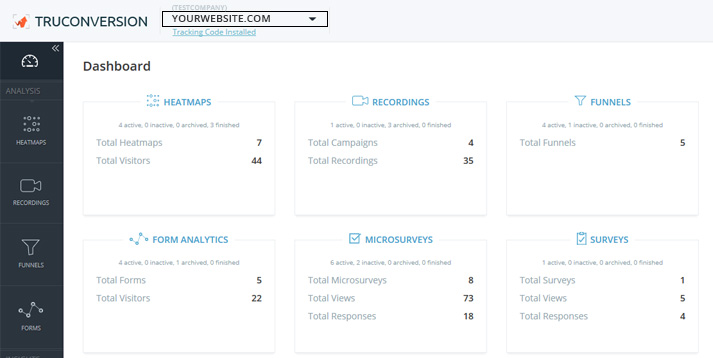
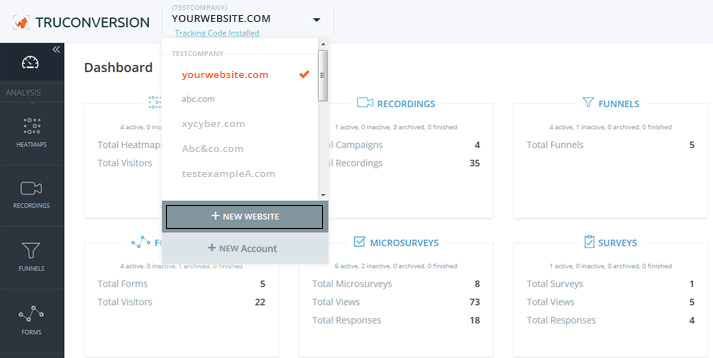
Enter webiste and select existing Account from ‘Choose Account’ dropdown. By this no further billing, use page-view allowance from existing subscription.
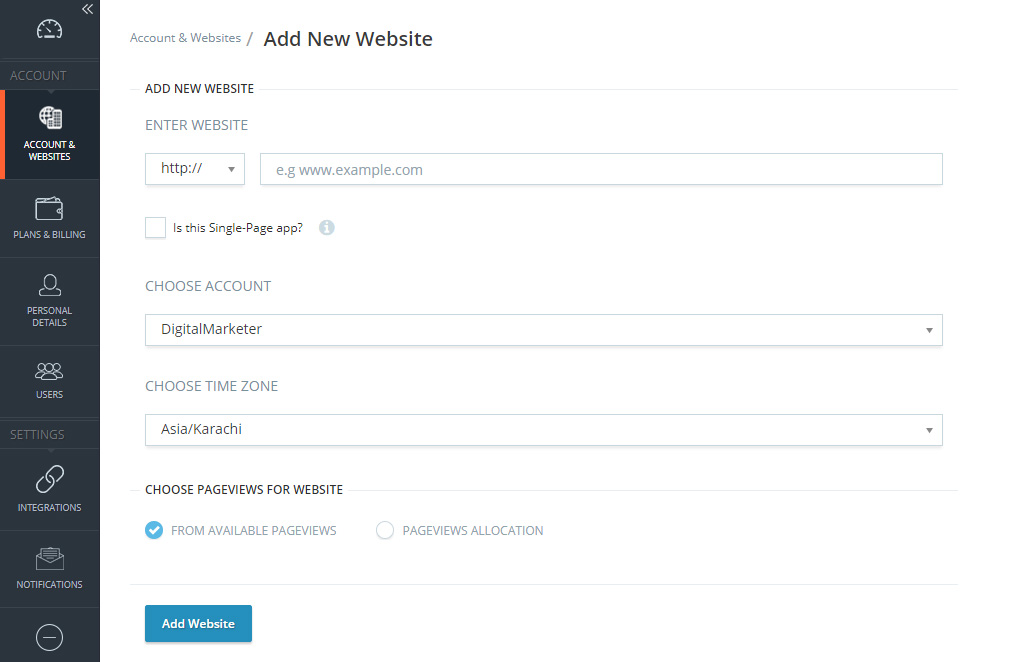
Enter website and select ‘Add Client Account’ from ‘Choose Account’ dropdown. This is New Account subscription, paid account with option to pay by Client or Agency. Following are the the options:
WHO WILL PAY AND MANAGE THIS ACCOUNT
Select this option and enter client name, email, new Account name and the plan for the client’s Account. An email will be send to the client with Login URL. This way the Account will be on 14-days Free trial. After 14-days Free trial the payment will be asked from the Client.
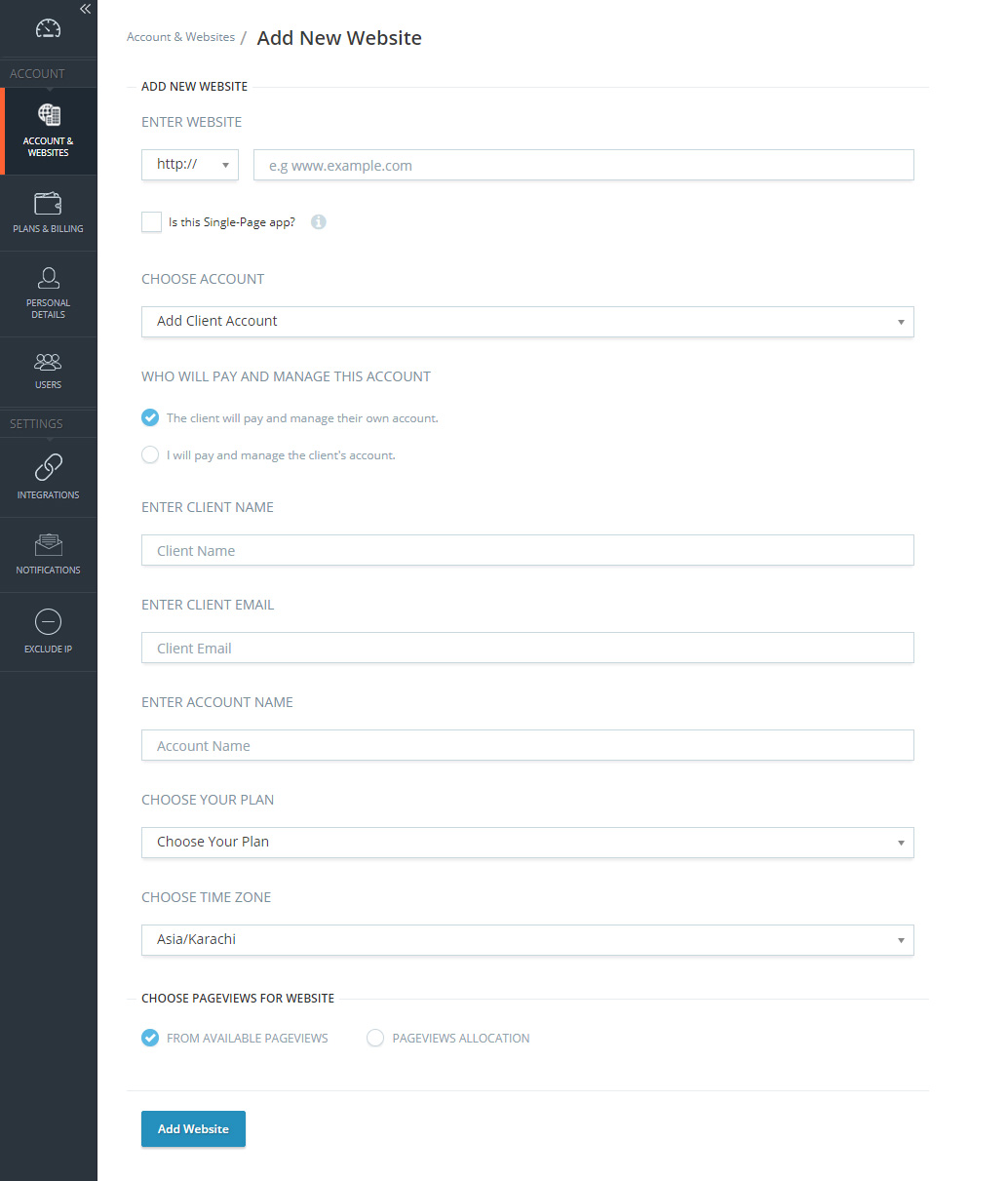
Select this option and enter new Account name and the plan for the client’s Account. This will be changed from you. Then go to User and Add as many clients as a User into the domain with the roles.
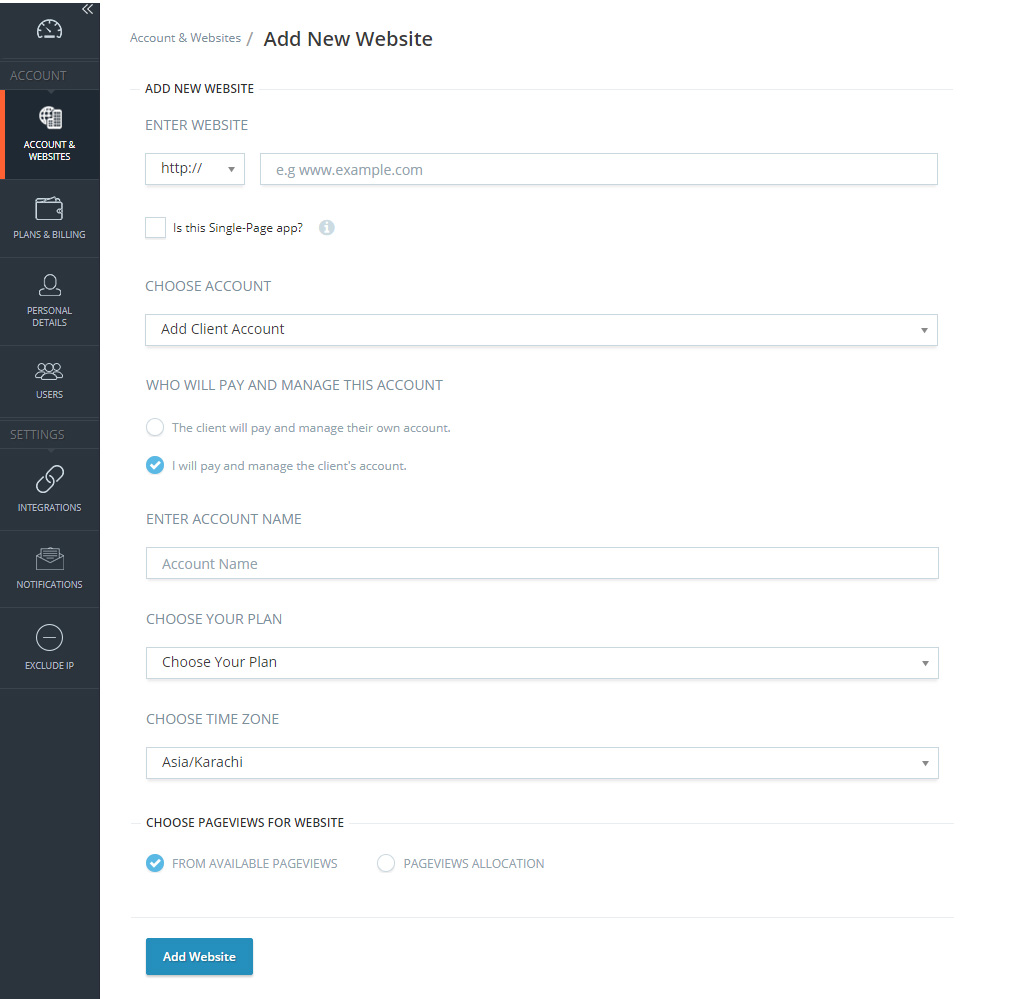
By selecting option “From Available Pageviews”:
- This website will share the pageviews from account’s available pageview.
By selecting option “Pageviews Allocation”:
- Manually assign the pageviews limit for this site. When the allocated pageview are consumed, the data collection in all tools will stop for this website.
That’s it, now TruConversion will take you to Dashboard of newly added site.
Note:
- This tracking code will be unique for every new site you add. If you make any major changes or modifications on your website after installing the TruConversion tracking code , make sure to copy paste the tracking code again on the head tag because this code must be accessible by TruConversion server in order to track visitor activities.
- After making changes on the site, make sure that you have installed TruConversion correctly by clicking on “VERIFY INSTALLATION”.