Creating a Customer Survey
To create your first Customer Surveys, simply follow the steps below:
- Click on + New Survey from the Customer Survey Dashboard.
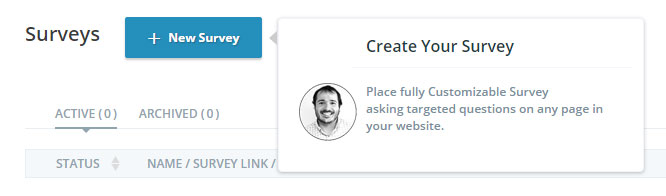
- Under Display Details – In Survey Title, name your Customer Survey. This name will appear on top of survey page.
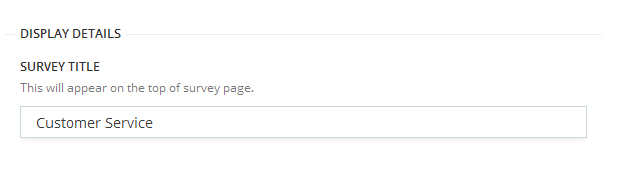
- Under Display Details – Add description / Introduction. This will appear on the survey pge after the title.
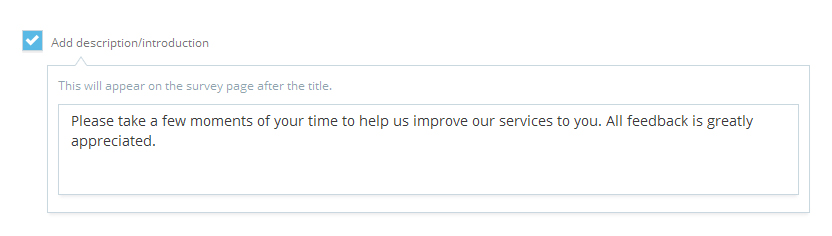
- Under Display Details – Submit Button Text, you can add custom text in button.

- Under Survey Invite Message – By clicking the checkbox New settings will appear.

- Under Survey Invite Message – Enter URL of page you want survey invitation to appear.
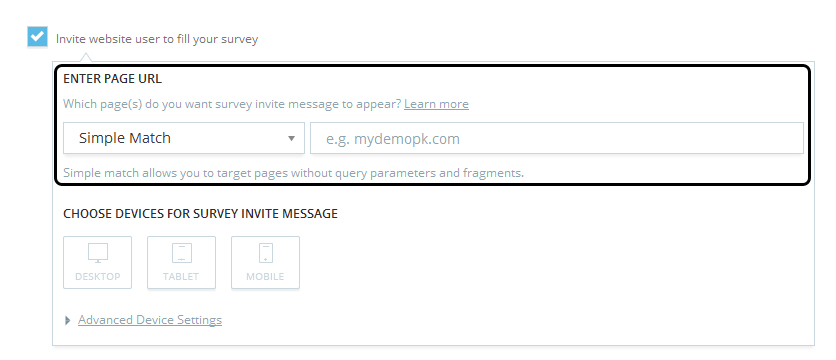
- Under Survey Invite Message – Choose devices you want the Survey Invitation to appear on.
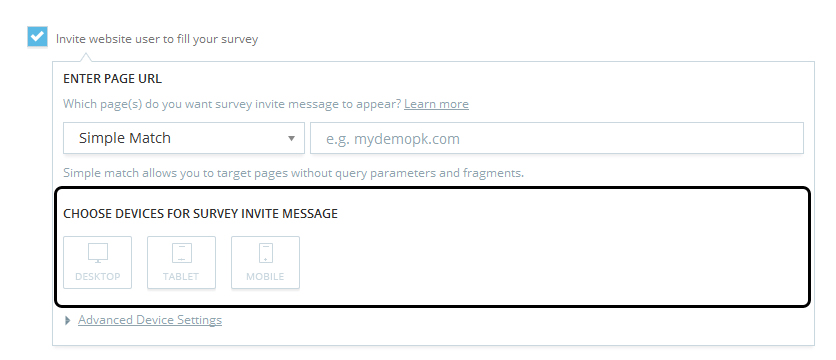
- Under Survey Invite Message – By clicking on Advance Device Settings, you can choose When should the survey invite will appear for the user.

- Design your Customer Survey – Choose color and position by clicking on Customize Microsurvey Design.
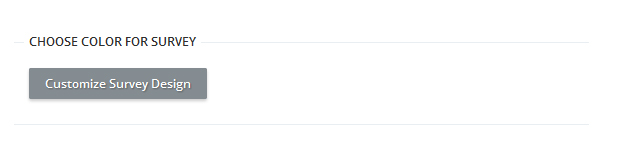
- Select/Add your questions and answer types.
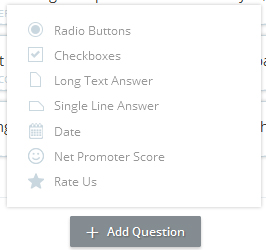
- User can add disclaimer statement with link for visitor to make them aware about the privacy rights. This statement will appear at the bottom of survey.
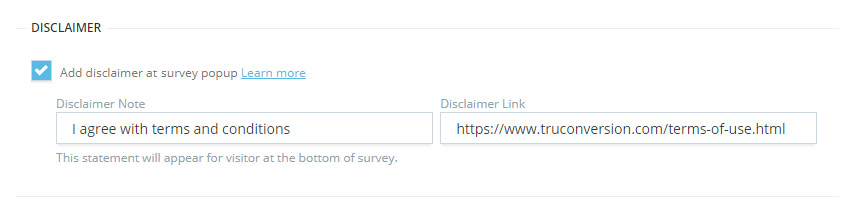
This is how the statement with link will appear for visitor at survey:
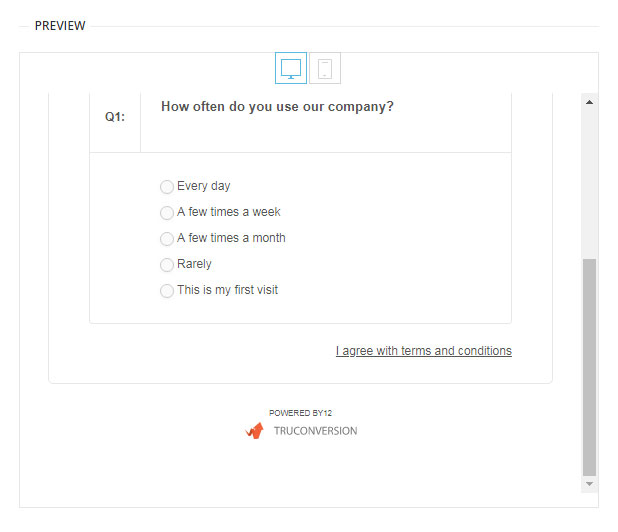 Disclaimer Definition: Definition of Disclaimer: A disclaimer is generally any statement intended to specify or delimit the scope of rights and obligations that may be exercised and enforced by parties in a legally recognized relationship.
Disclaimer Definition: Definition of Disclaimer: A disclaimer is generally any statement intended to specify or delimit the scope of rights and obligations that may be exercised and enforced by parties in a legally recognized relationship. - Select if you want the survey to be active or inactive, and consequently set date and time.
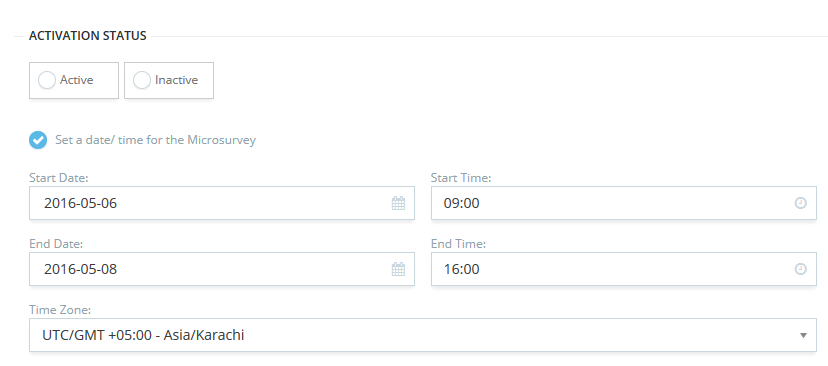
- Click on Create Survey
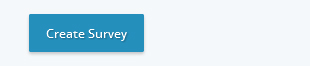
Here is a video of this article::
How To Create A Customer Survey