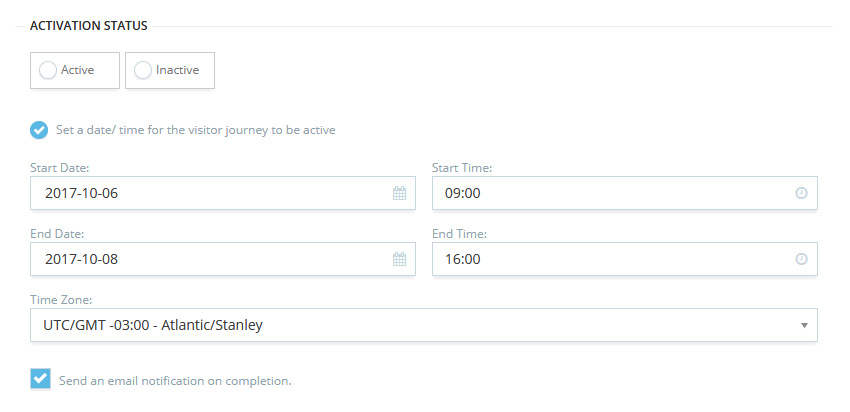Create Your First Journey
To create your first Visitor Journey, simply follow the steps below:
Click on + New Survey from the Visitor Journey Dashboard.
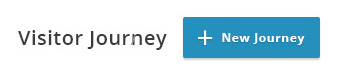
Name:
Assign a name to your Journey campaign. This name will appear on the Journey dashboard.

Visitors
When this number of visitors data are received then this campaign will be marked completed and an email will be sent on completion this visitor count.
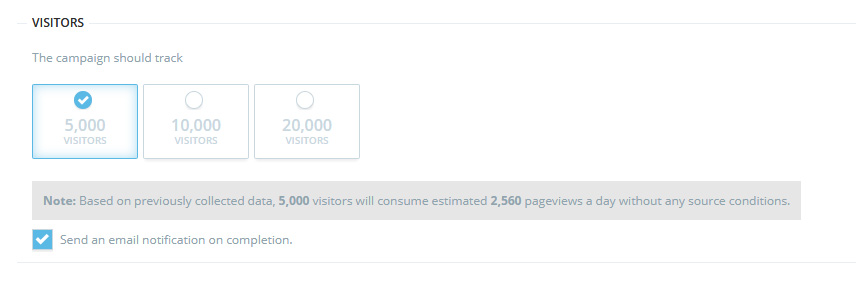
Journey Details:
There are two main options:
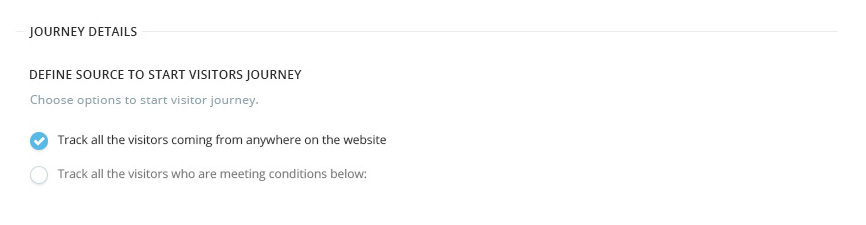
First option let you track randomly selected visitor coming from anywhere on the website.
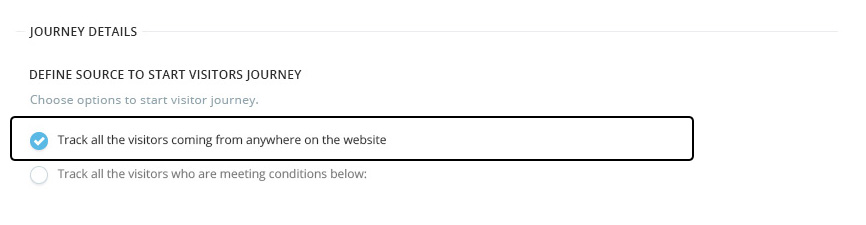
Second option let you select visitors who are meeting these conditions. First 3 options come with AND conditions to narrow down the objectives.
Second option has following conditions:

- Landing Pages: Only track visitors who have landed on the defined pages.
- Campaign Parameters: Define campaign parameters to only track visitors who came on site with these parameters. Users can define multiple parameter by using comma separator.
- Search Engines: Define search engines to only track visitor who came on the site with these parameters. Users can define more than one search engine by using comma separator.
- Visited Pages: Only track those visitors who have visited X number of page at site. This option comes with OR condition with others.
Define Goals and Values for visitor:
Set one or more goals and assign a dollar value to each goal. The value you assign is included in metric calculations as Goal Value.
There are two main options:

JavaScript Trigger: Create triggers and the add them into any event at your site. Enable the toggle button and assign a value to the goal. This value will appear as goal value in the visitor journey report.
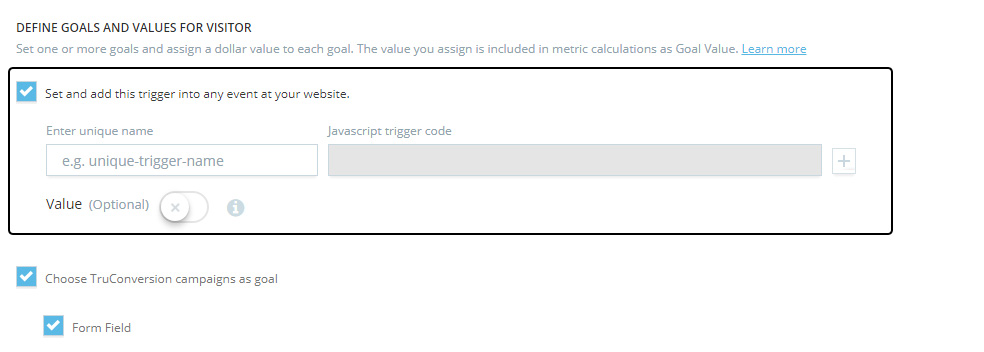
Choose TruConversion campaigns as goal:
If you have created TruConversion campaigns you can select any of them as a goal and assign them a value. Only active campaigns will be available for goals. If a visitor completes them it will be marked goal and the value will appear as goal value in the visitor journey report. For now only Form Field, Microsurveys and customer surveys are available. Only successfully submitted forms will be marked as goal.
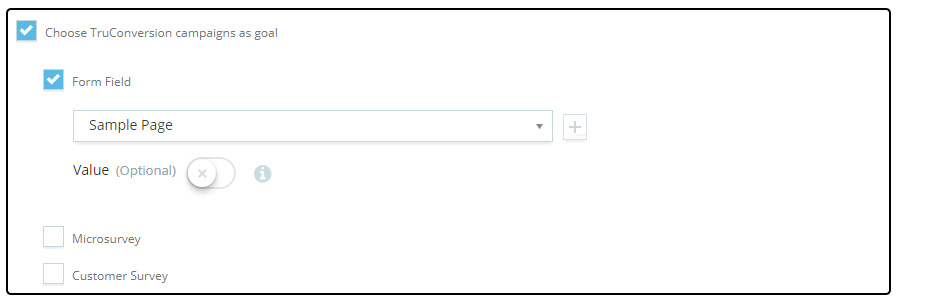
Select Activation Status: Checking schedule will help you set future time/date for your heatmap campaign.