Ontraport
Lets Install TruConversion tracking code on your site using Ontraport, code is available on TruConversion app dashboard.
1. Copy TruConversion tracking code
Go to TruConversion app dashboard and copy the complete code.
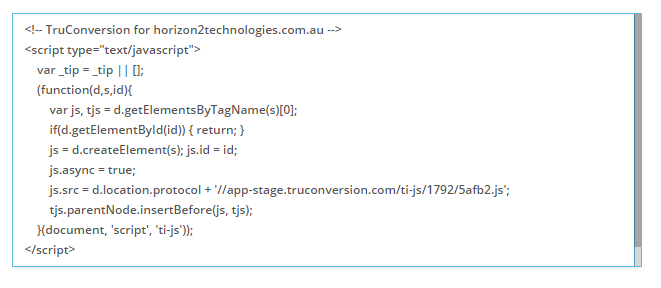
Login to your Ontraport Administrator Panel
2. When in the edit mode of your Ontraport pages, click “Settings”tab as shown below:
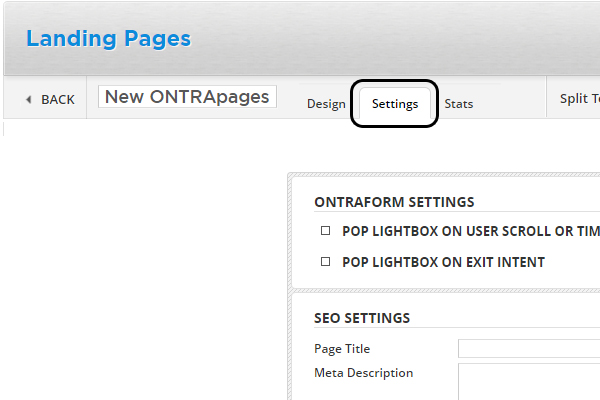
3. Paste your tracking code into CUSTOM CODE (PERFECT FOR TRACKING SCRIPTS) under Custom header code section.
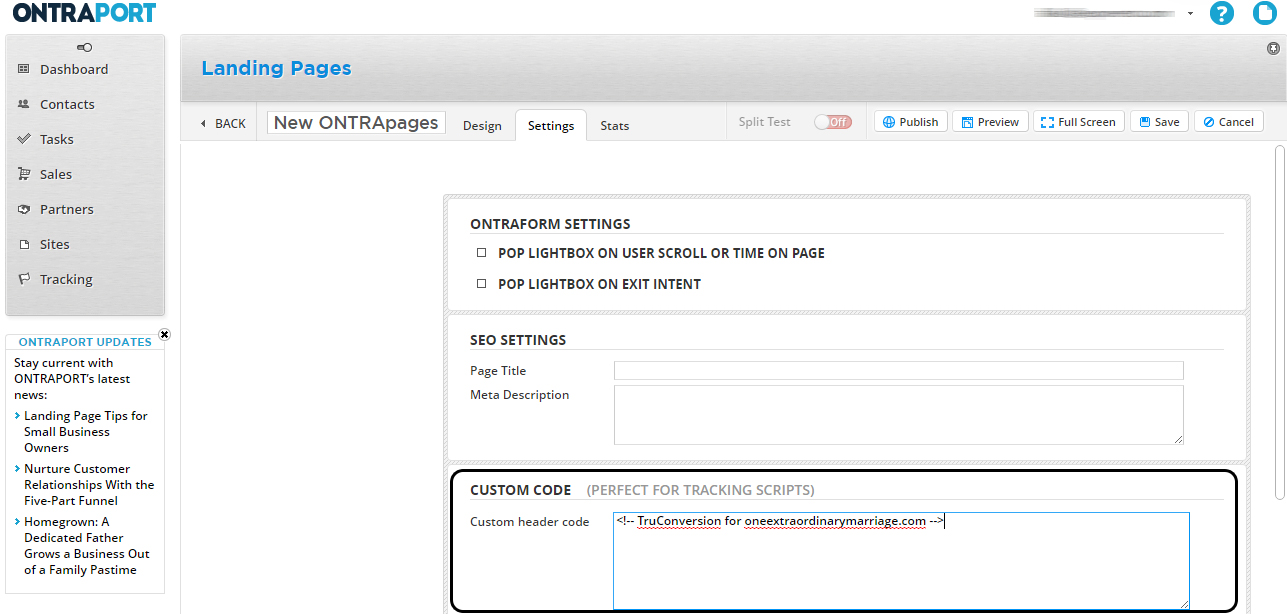
Finally, save your Ontraport page.
4. Verify Code Installation
![]()
Open your site in a browser, let it fully load . Then go to TruConversion application dashboard, and click on VERIFY INSTALLATION.
That’s it. Now you can create the first campaign for your site.
Note:
- This tracking code will be unique for every new site you add. If you make any major changes or modifications on your website after installing the TruConversion tracking code , make sure to copy paste the tracking code again on the head tag because this code must be accessible by TruConversion server in order to track visitor activities.
- After making changes on the site, make sure that you have installed TruConversion correctly by clicking on “VERIFY INSTALLATION”.