How Custom Branding Works in TruConversion
TruConversion custom branding feature enables
- Setup your own analytics app powered by TruConversion with all the features and tools available under the TruConversion Umbrella
- Your customer/clients network to setup marketing strategies for their business and pull reports on their own.
This article includes:
- Agency details & Custom support email
- Domain type for Console/Dashboard URL
- Agency Branding
- Activate Custom Branding Feature
From your TruConversion dashboard, go to settings from top right and select customize branding.
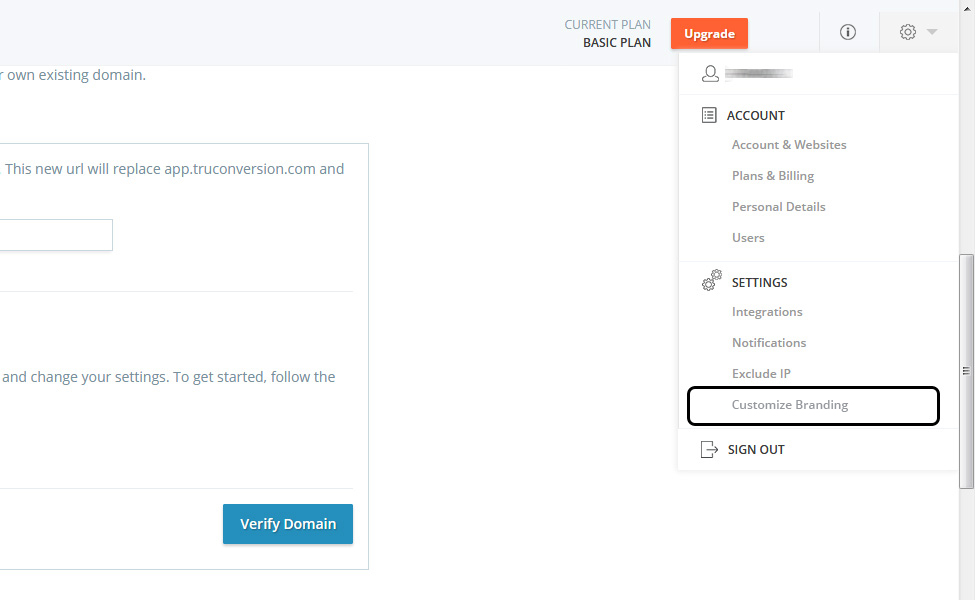
CUSTOMIZE BRANDING FEATURE
All the fields are important. After changing or editing, remember to click the ‘Save Changes’. There is activation button at bottom of the page. Then click this button to activate customize branding. Once your email and custom domain are verified, this button will be enable for activate customize branding.
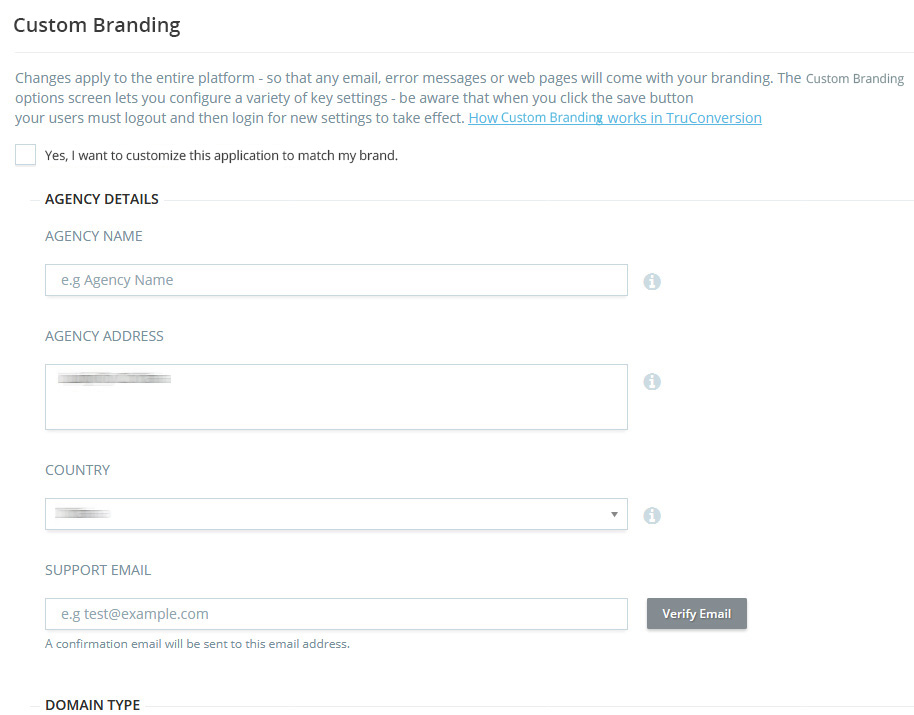
Agency details & Custom support email
All the fields are required under this section. These information will appear for your customers.
Fill the following information:
- Agency Name: Give a name for your Agency.
- Agency Address: Give a valid address.
- Country: Select your country.
- Support Email:
- Enter a valid email and click ‘Verify Email’.
- A confirmation email will be sent to this email address.
- By verifying support email, you can have all the email notifications sent to the users from your own email rather than TruConversion.
These email notifications include the activation email, completion notifications and daily/weekly/monthly reports etc.
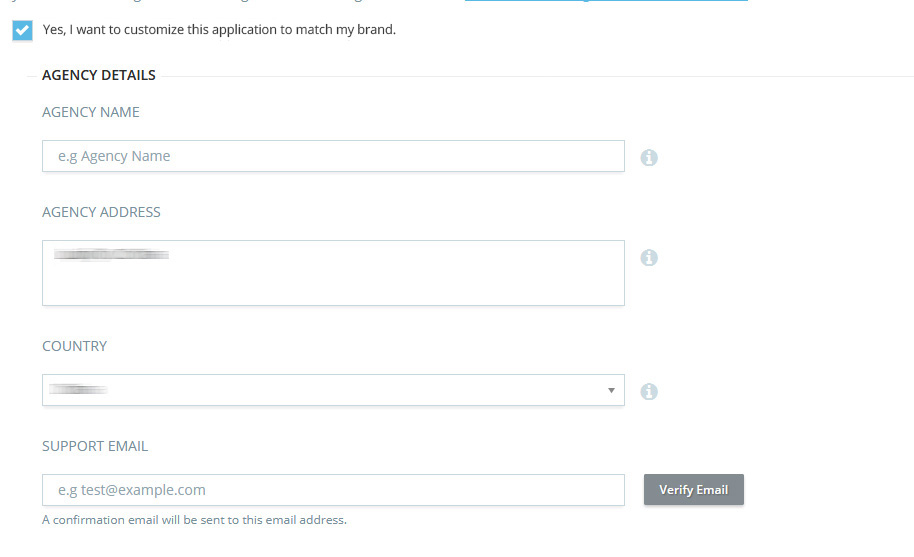
Domain type for Console/Dashboard URL
TruConversion console can be accessed at https://app.truconversion.com. This URL can be customize branding to that of your own Vanity URL.
There are two ways to customize branding app.truConversion.com:
Sub-domain
A subdomain is a subset for your root domain that you use as a prefix. For example, in the URL app.truconversion.com, app is the subdomain. The most popular subdomain is www. You can use subdomains to organize your website and make it easier for visitors to find the information that they’re looking for.
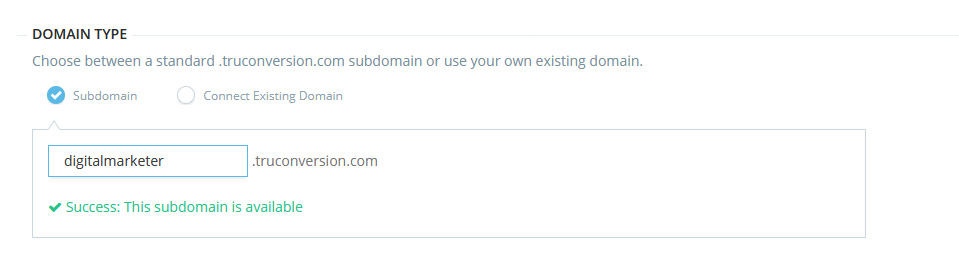
Connect Existing Domain
Connecting your existing domain is not something you have to do often, but it’s important that you do it properly the first time.
If you’ve purchased domain through third party, then you need to edit your DNS settings and point your A record to TruConversion’s IP address, which is 34.211.79.152, OR your CNAME record to point to app.truconversion.com.
You can only have one A record associated with your domain (root or sub-domain). If your domain is already associated with an A record, remove the old A record while pointing your domain to TruConversion’s IP address, then
Enter existing domain and follow the instructions:
This article will help you: SETTING UP YOUR EXISTING DOMAIN
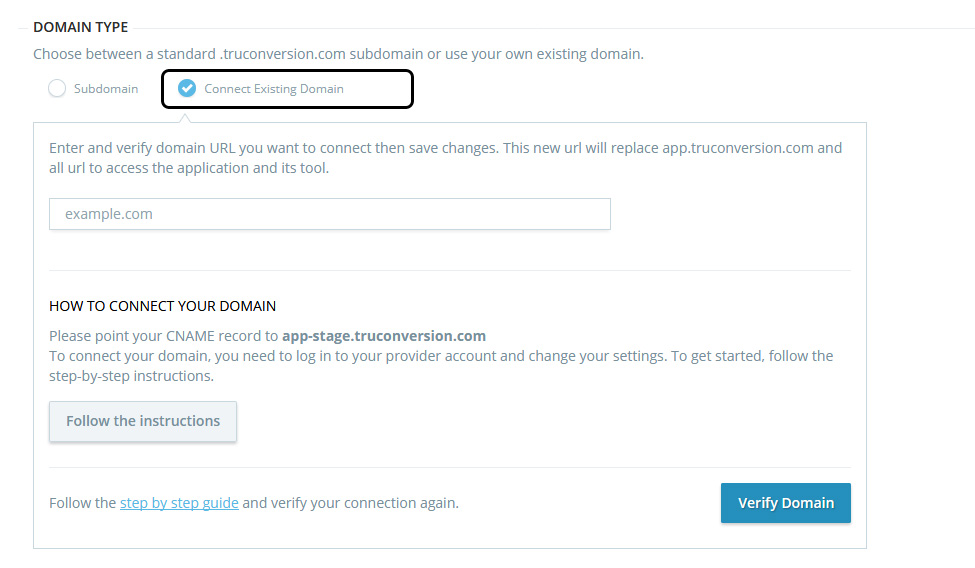
After making changes come back here and click on ‘verify Domain’.
Agency Branding
Fill the following information:
- Upload Logo: Provide a high resolution PNG logo to be displayed on the required pages. Image width/height must be less than 210px by 40px. Background transparency is required.
- Upload LogoMark: Provide a high resolution PNG logo mark to be displayed on the required pages. Image width/height must be less than 65px by 65px. Background transparency is required.
- Choose Theme: Choose a theme if you want to
- Choose color for tool selector & upgrade button:
Preferable a vibrant color related to your logo.
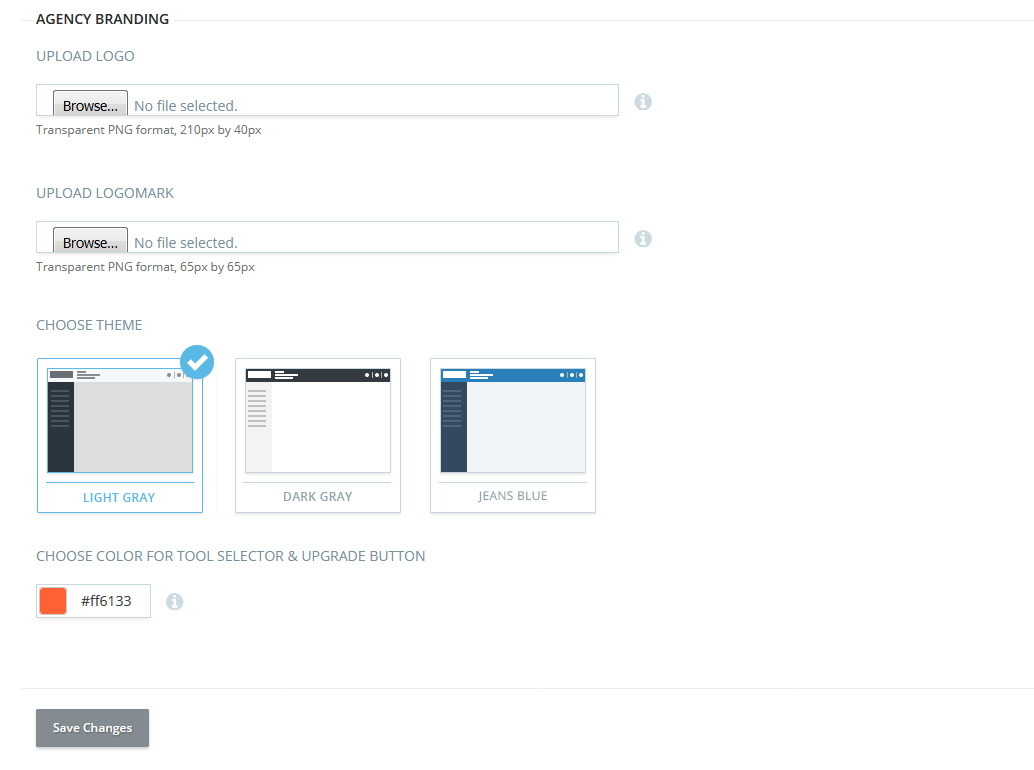
Click ‘Save Changes’ after every time when you change/edit anything in customize branding.
Activate Custom Branding Feature
After verification any change in support email or domain settings, you need to Activate customize branding. Remember after email and custom domain are verified. This button will be enable.
