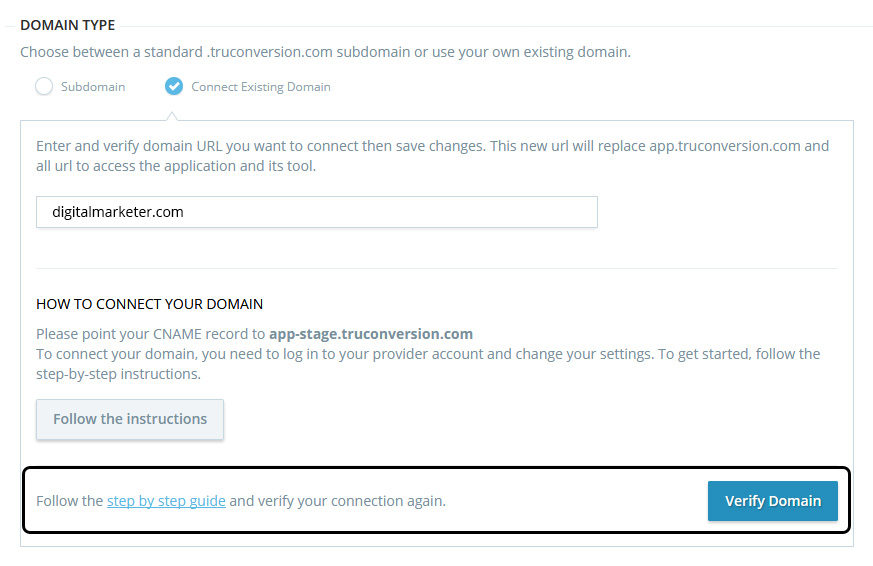Setting up your existing domain
The purpose of this guide is to provide you with general instructions for configuring an existing domain purchased through a third party for TruConversion. You’ll find setup instructions for the most popular domain providers.
When you already have a domain, then there are three steps you need to take when you connect your domain in TruConversion:
- Add an existing domain to TruConversion
- Set up your existing domain to Connect to TruConversion
- Verify your connection in TruConversion
Add an existing domain to your TruConversion
- From your TruConversion dashboard, go to settings from top right and select customize branding.
- Customize branding screen will appear. Complete the details and click on ‘Connect Existing Domain’ under DOMAIN TYPE.
- Enter the existing domain URL you want to connect.
- After completing the other details. Click on ‘SAVE CHANGES’
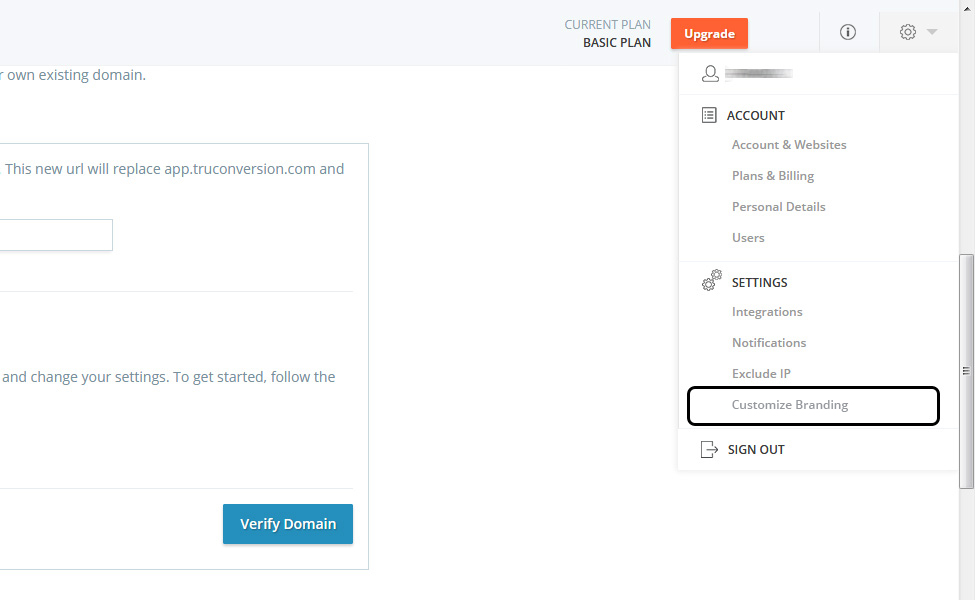
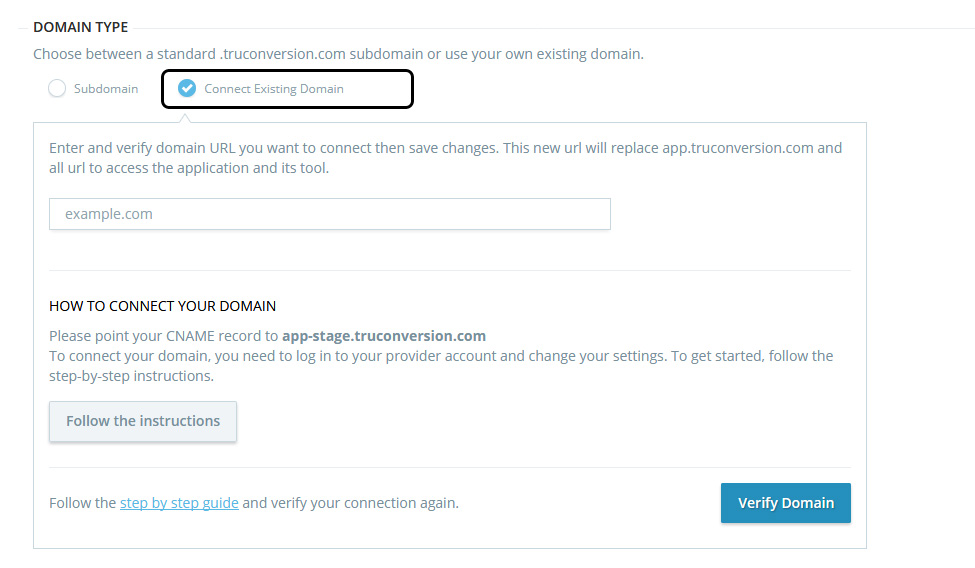
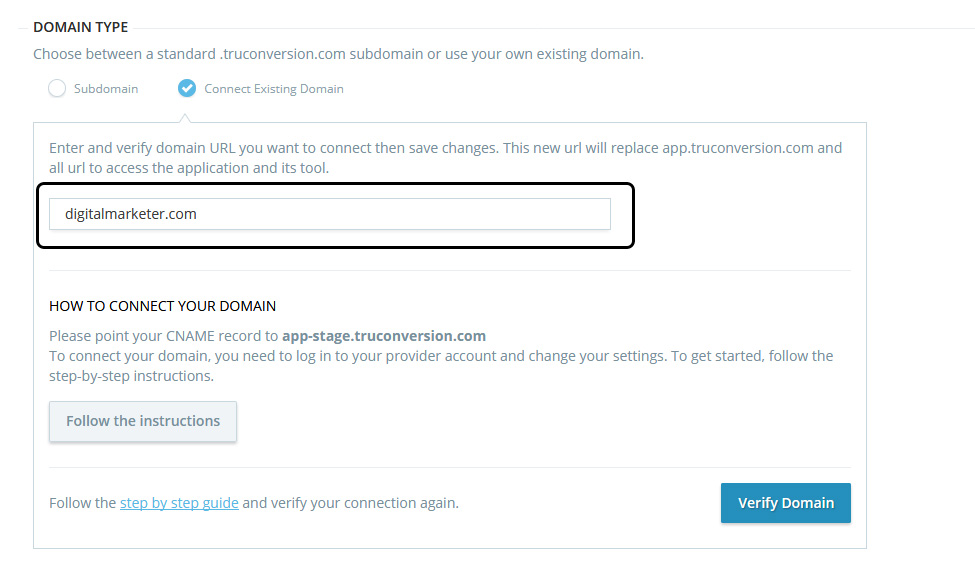

Now you need to set up your existing domain to point to TruConversion.
Set up your existing domain to connect to TruConversion
If you’ve purchased a domain through a third party, then you need to edit your DNS settings and point your ‘A record’ to TruConversion’s IP address, which is 34.211.79.152, and your CNAME record to point to app.truconversion.com.
You can only have one ‘A record’ associated with your primary domain. If your domain is already associated with an A record when you edit your DNS settings to point your A record to TruConversion’s IP address, then remove the old A record.
- Log in to the account you have with your domain provider.
- Find your DNS settings. Look for your account admin panel, or your domain management area, or DNS configuration, or similar.
- Edit your ‘A record’ to point to TruConversion’s IP address 34.211.79.152
The admin panel might feature drop-downs or editable fields, or you might have to check boxes or edit a table. In the admin, you need to:
- enter or choose the @ symbol, or A record
- enter TruConversion’s IP address 34.211.79.152 as the destination for the A record.
- Save the A Record (click Save, Save Zone File, Add Record, or similar).
- Find the CNAME record in your DNS settings.
- Change your www CNAME record to point to app.truconversion.com. Often, you need to provide just the prefix without the dot, but for some domain providers, you need the whole subdomain. Use the existing entries as a guide, or follow your provider’s instructions. CNAME records must always point to a domain name, never to an IP address.
- Save the CNAME Record (usually by clicking Save or Add record or similar).
Now you need to verify your connection in TruConversion.
Verify your connection in TruConversion
Click ‘Verify Domain’ in your TruConversion admin to confirm that your custom domain has been connected to your TruConversion.