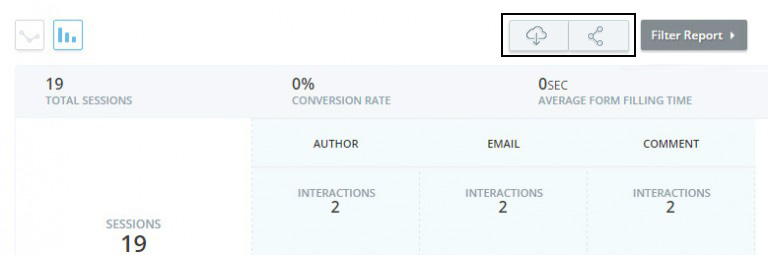Form Analytics Reports
Once you click on View Report in the Form Dashboard for any form, you will be lead to the Form Analytics Report.
You can view the report in the form of a line chart: 
Or a bar chart: 
In these reports you can view:
- Total Sessions: Number of people who have seen the form
- Conversion Rate: Percentage of people who complete the form out of the people who have seen it
- Average Form Filling Time: The average time taken to fill a form
- Interactions For Every Field: These include the number of people focusing or filling in the field
- Successful Submits: Number of forms submitted
- Failed Submits: How many times a page visited and left without interacting with the form (also called form level dropoff) whether visitor clicked on the CTA or not. For Example if you have two out or 4 fields mandatory in your form and visitor filled in 2 fields and submits the form, the submission for you is successful but for TruConversion it is failed as the other fields are not interacted or filled.
- Dropoff: Percentage of people who left the form
- Drop off per Field: Percentage of people who left the form from a particular field
- Time on Fields: The time spent filling a field
- Refilled: Counts how many times a user uses backspace while filling in a form
- Left Blank: Percentage of people who left the field blank
- Average Chars Length: Average number of characters entered in the field
Filter Report
The report can be filtered by clicking on the Filter Report button.The responses can be filtered for date range, browser, OS, country, device, screen size and keywords.
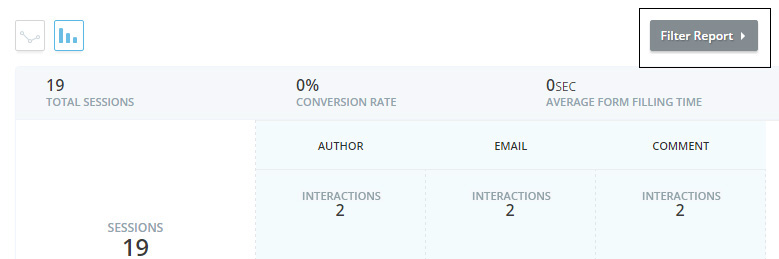
Download & Share Report
- Download: By clicking download, once ready an email will be send to the user for download CSV.
- Share Report: By clicking share report, you will be given a link which you can share with anyone.