Zapier
Now from Zapier, you can integrate hundreds of applications with TruConversion Connect. Simply follow these steps to add TruConversion Connect.
There are 3 steps to send information in zapier:
Create Your First Zap
This is quite simple to create zap. Let starts with clicking the link below:
ZAPIER – INVITATION
TruConversion Connect app is in beta with Zapier. Please use this invitation link to add TruConversion Connect with Zapier.
What TruConversion Triggers are Supported?
Supported Triggers: All the fields created in Opt-In Form under Microsurvey.
Zapier Invitation link will open this screen:
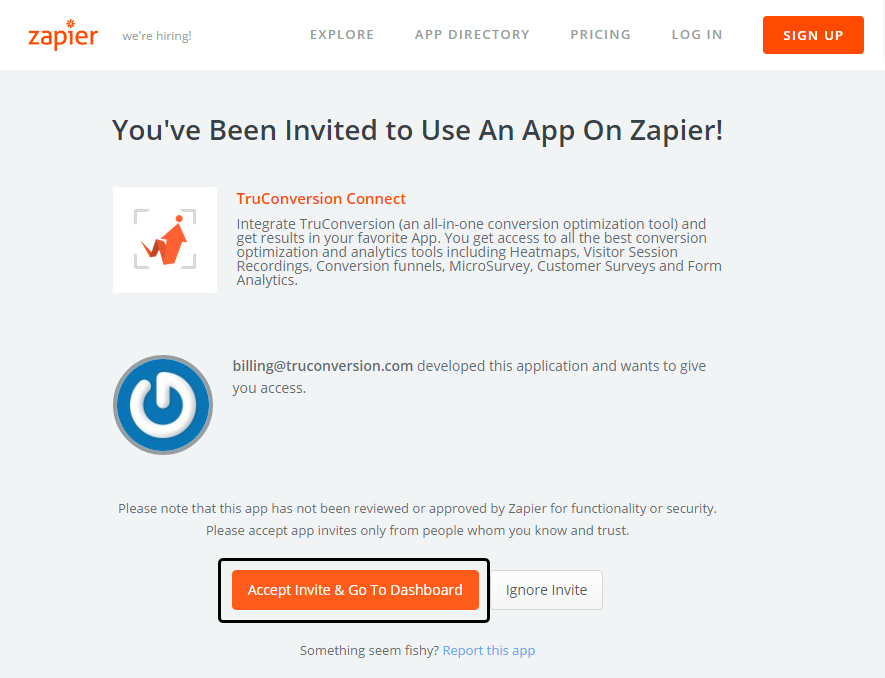
Click on “Accept Invite & Go To Dashboard”
LETS CREATE YOUR FIRST ZAP
-
- After login to Zapier account. Click on the button “MAKE A NEW ZAP” from Zapier dashboard.
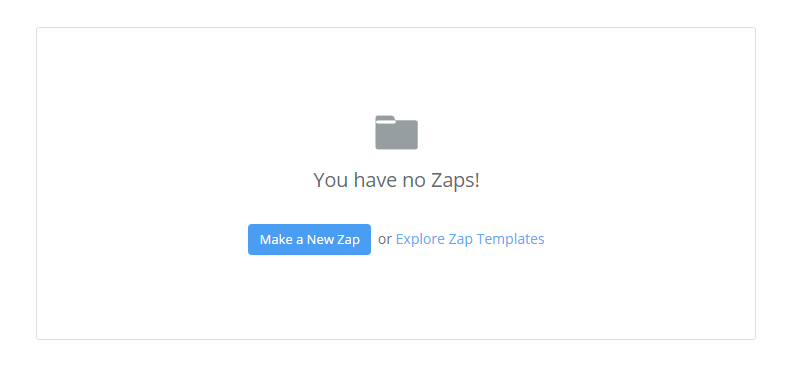
-
- The first thing you’ll need to do is to write TruConversion Connect in the search bar and click on it.
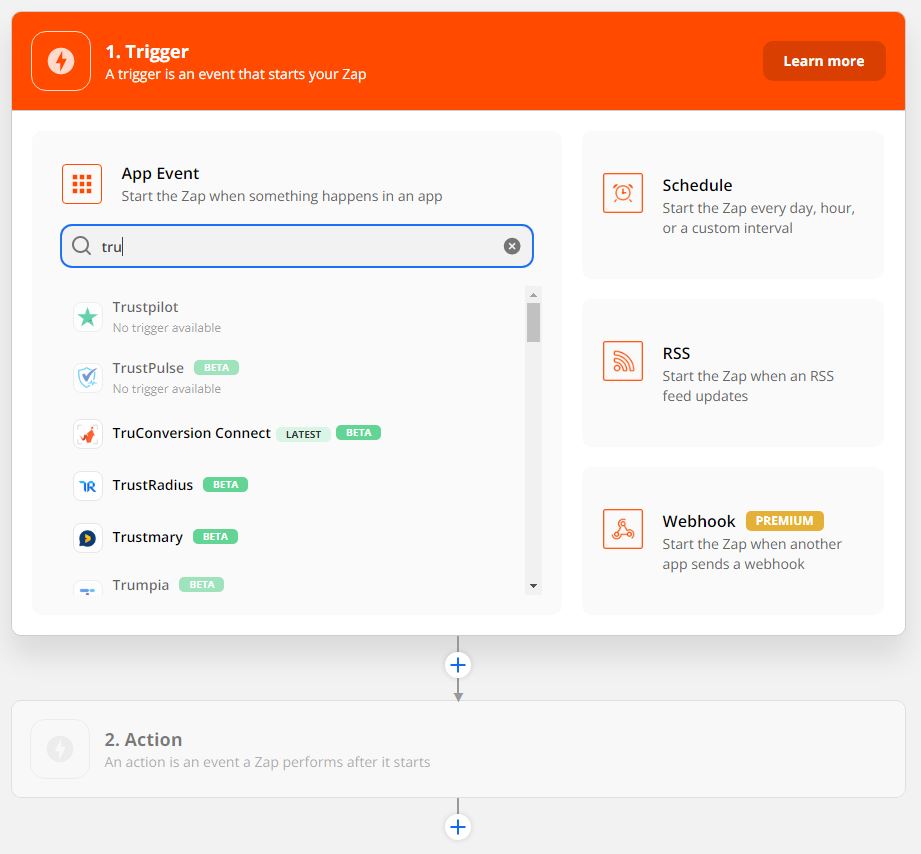
-
- Click on Add TruConversion Connect Application to Zapier.
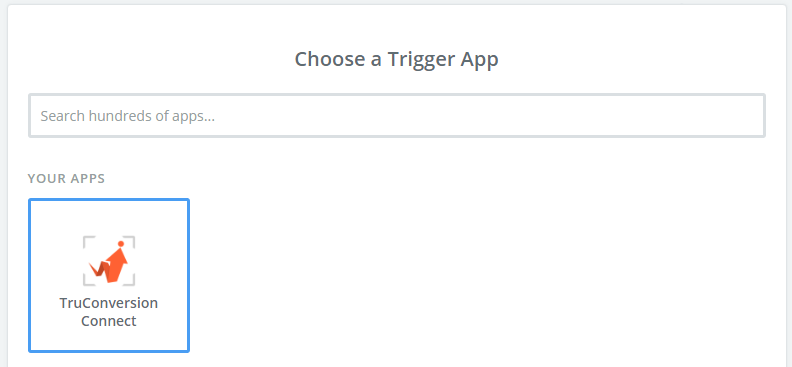
-
- You should then get a pop-up window from TruConversion asking you to log-in to authorize the connection between that TruConversion account and Zapier.

-
- After you sign in and start creating the Zap you want, Zapier will ask you to start the process.
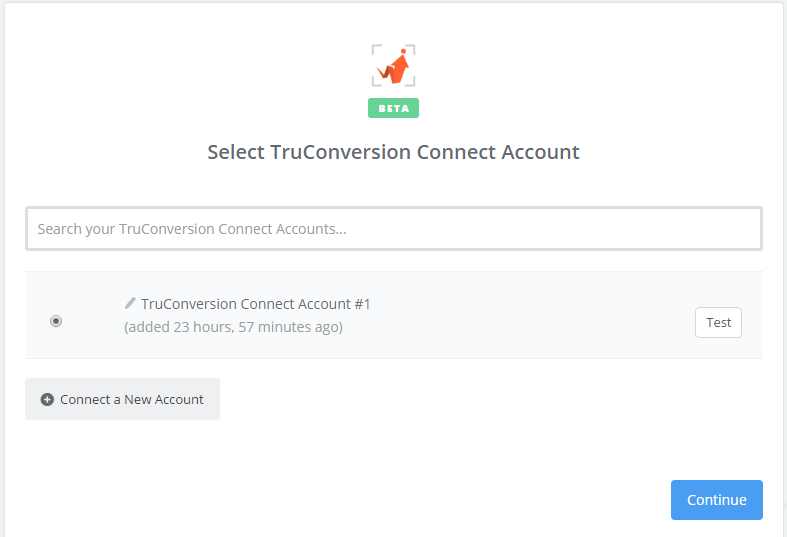
-
- After “Test” your account. click on “Save+Continue” button.
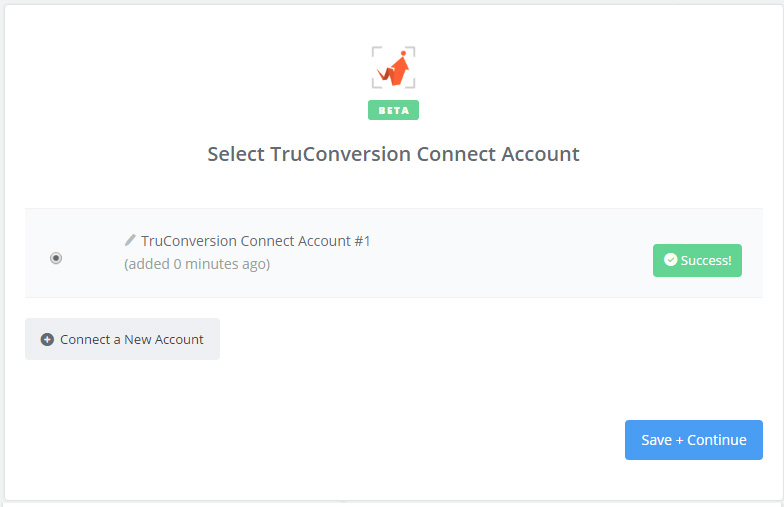
-
- Choose your Optin Form from your truconversion .This dropdown will show you all optins you created in TruConversion account.
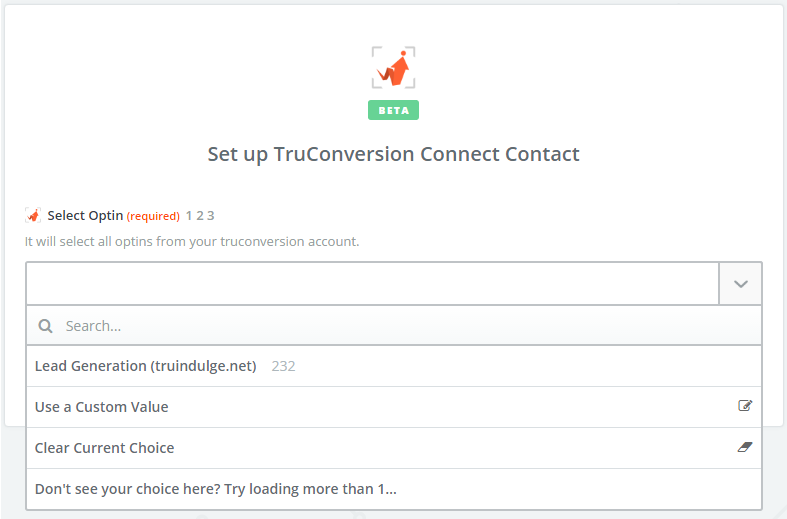
-
- In this screen make it sure, all the selected things are fine.
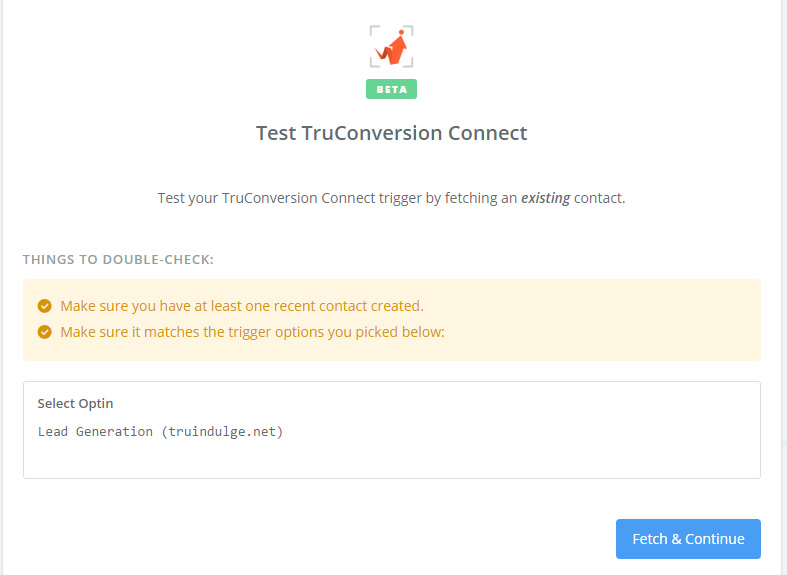
-
- Finally, the account will have been added and tested, if everything is good to go you’ll see this:
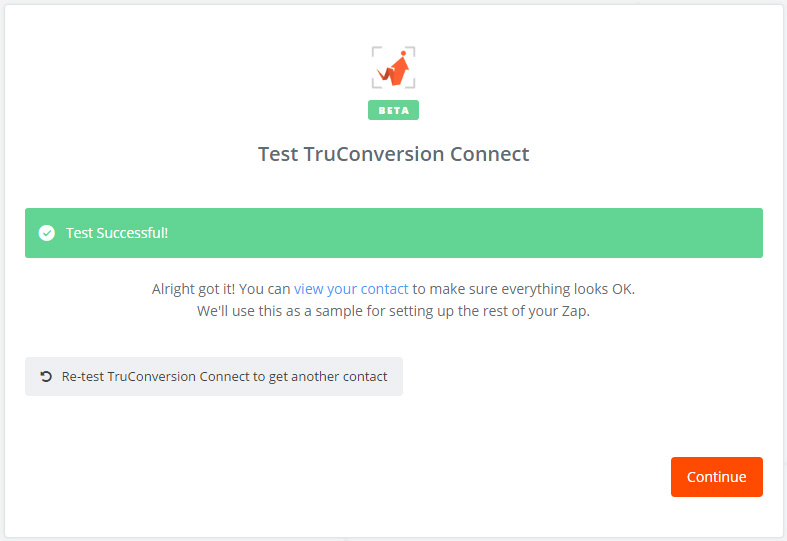
Now you can continue creating your Zap.
Enable Zapier Integration From TruConversion
After creating zap now you need to Create Microsurvey Campaign with Opt-In form and enable your zap integration.
Enable Zapier Integration From TruConversion.
-
- After creating Microsurvey go to integration from top right.
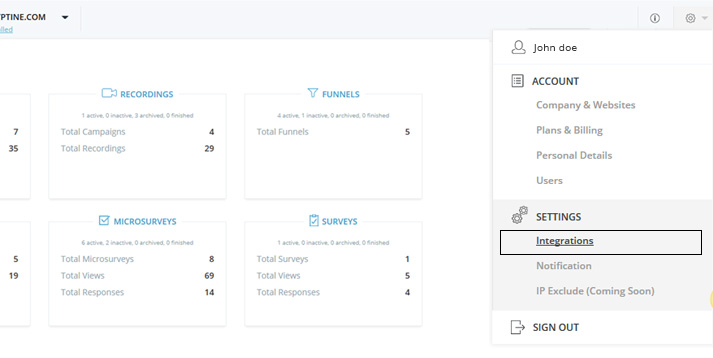
-
- Click on Add Integration
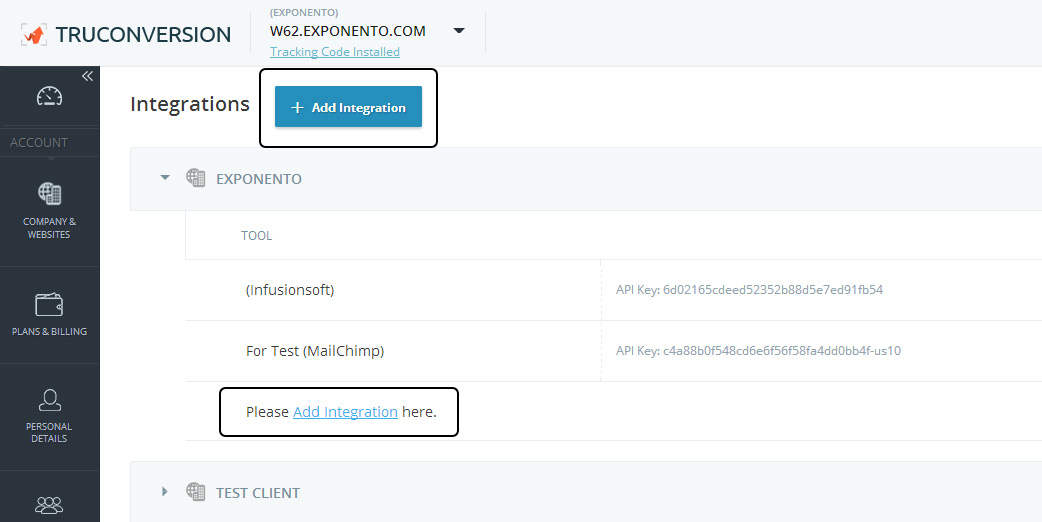
-
- Choose your integration to add in from dropdown
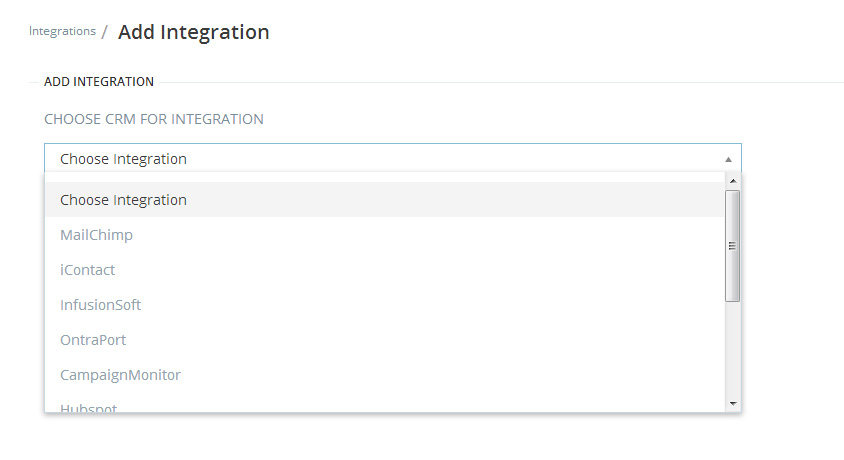
-
- Give your Zapier a name and choose Accounts to add integrations. This Zapier name will only visible in TruConversion because to distinguish multiple accounts of same Zapier.
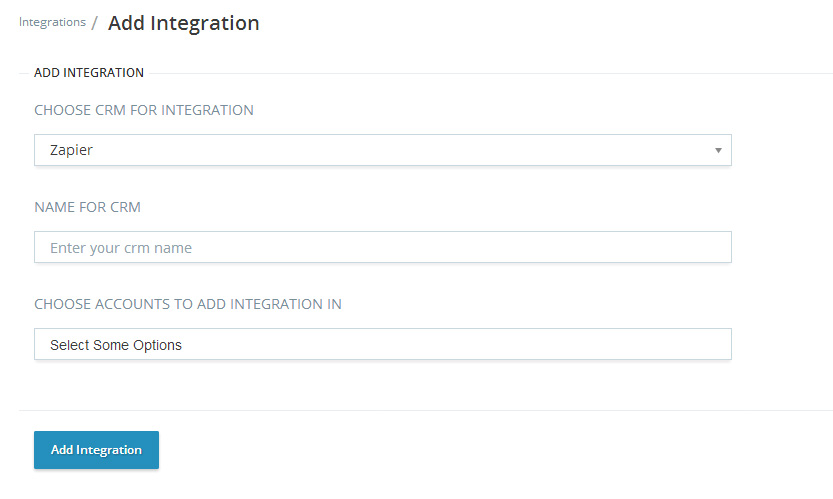
-
- After completing the fields click on Add Integrations

Thats it.