LightSpeed
Lets Install TruConversion tracking code on your site using LightSpeed, code is available on TruConversion app dashboard.
1. COPY TRUCONVERSION TRACKING CODE
Go to TruConversion app dashboard and copy the complete code.
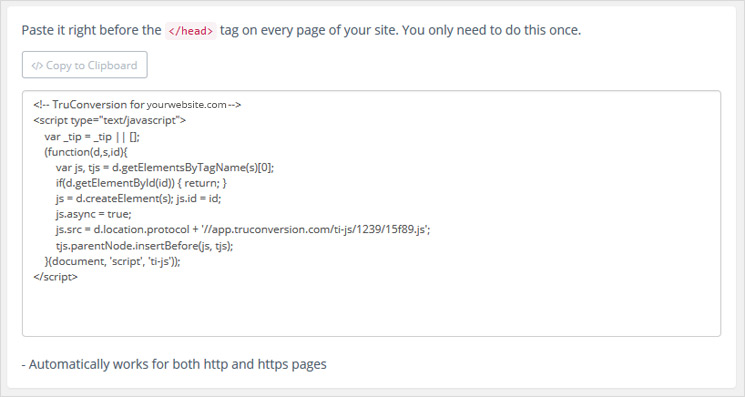
Login to your LightSpeed account!
2. On the left menu of the Back Office go to Settings > Website Settings > Web Extras.
3. Click Custom JavaScript.
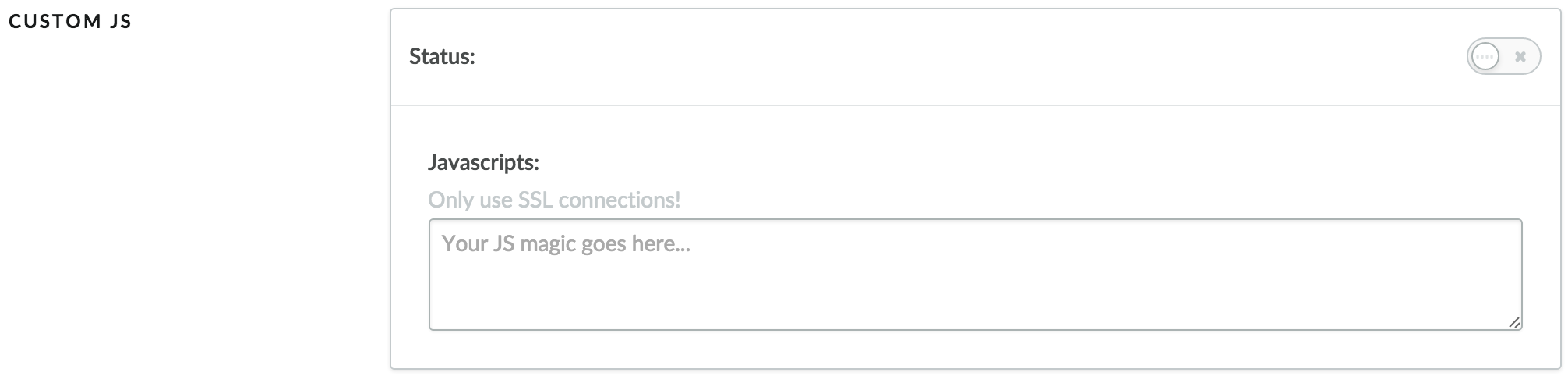
4. In the Tracking area, enter the tracking code and activate the Status.
5. VERIFY CODE INSTALLATION
![]()
Open your site in a browser, let it fully load . Then go to TruConversion application dashboard, and click on VERIFY INSTALLATION.
That’s it. Now you can create the first campaign for your site.
Note:
- This tracking code will be unique for every new site you add. If you make any major changes or modifications on your website after installing the TruConversion tracking code , make sure to copy paste the tracking code again on the head tag because this code must be accessible by TruConversion server in order to track visitor activities.
- After making changes on the site, make sure that you have installed TruConversion correctly by clicking on “VERIFY INSTALLATION”.