Drupal
Lets Install TruConversion tracking code on your site using Drupal, code is available on TruConversion app dashboard.
1. Copy TruConversion tracking code
Go to TruConversion app dashboard and copy the complete code.
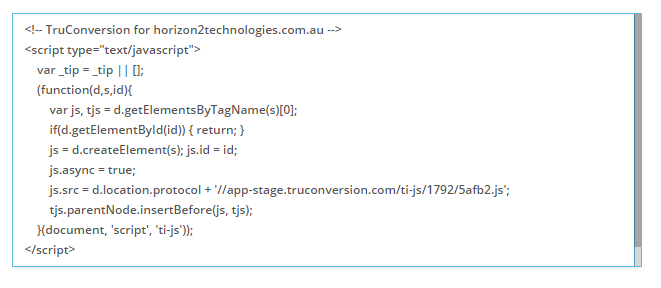
Login to your Drupal Administrator Panel
2. Click on Structure in the top menu.

3. Select Blocks.
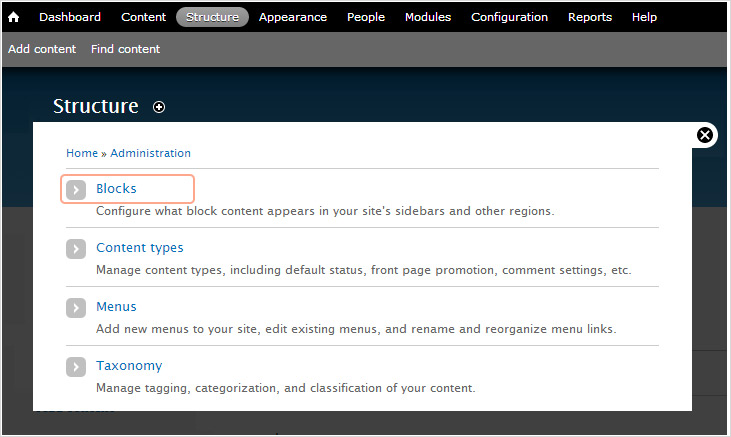
4. Click on +Add Block.
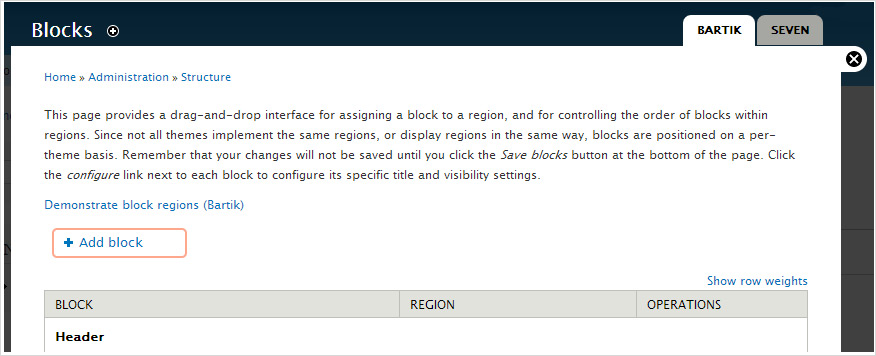
5. Complete the following settings for your new block:
- Block title: Provide a title for your block, example. ‘TruConversion Tracking Code’.
- Block description: Provide a description of the block, ‘Track website analytics with TruConversion tracking code’.
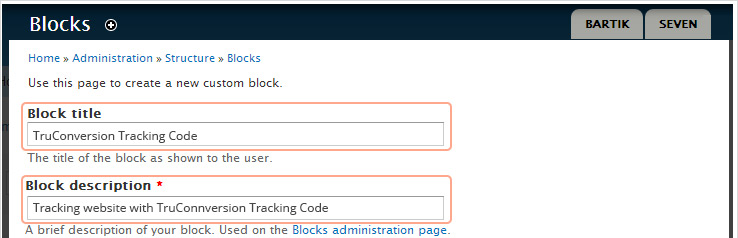
- Block body: Paste the TruConversion tracking code copied above.
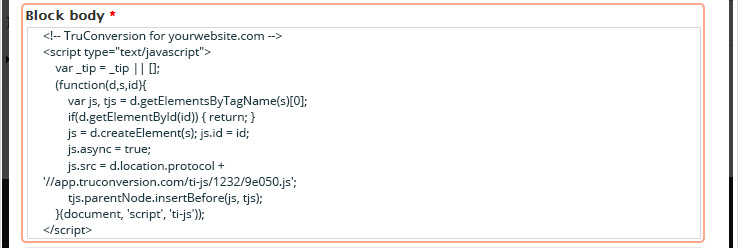
- Text format: Choose ‘Full HTML’.
- Region settings: Choose ‘Header’ for your default theme.
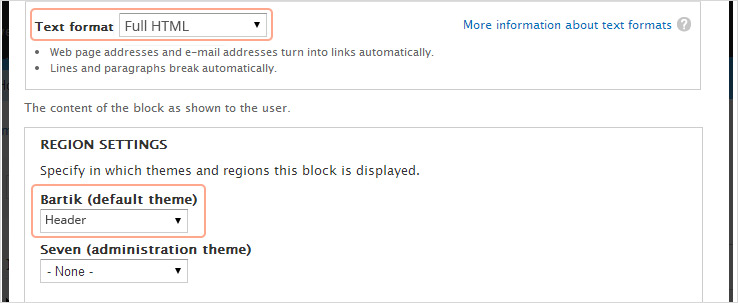
- Visibility settings: Click PAGES and choose “ALL PAGES EXCEPT THOSE LISTED”
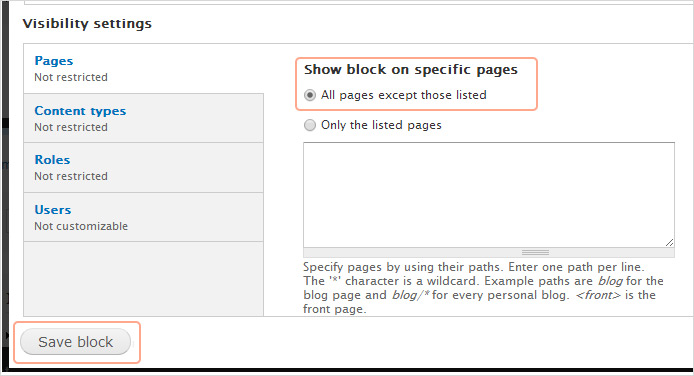
6. Click on the “Save blocks” button.
7. Verify Code Installation
![]()
Open your site in a browser, let it fully load . Then go to TruConversion application dashboard, and click on VERIFY INSTALLATION.
That’s it. Now you can create the first campaign for your site.
Note:
- This tracking code will be unique for every new site you add. If you make any major changes or modifications on your website after installing the TruConversion tracking code , make sure to copy paste the tracking code again on the head tag because this code must be accessible by TruConversion server in order to track visitor activities.
- After making changes on the site, make sure that you have installed TruConversion correctly by clicking on “VERIFY INSTALLATION”.