What is Specific Event Recording and how does it work?
Specific Event Recording is a revolutionary feature from TruConversion. With Specific Event Recording, you can only record valuable data for your business.
This feature enables you to choose specific events for recording, if any of that events are triggered by the visitor, only then record its complete journey.
This feature saves your hours of work. Otherwise, you need to watch hundred’s of recording to find valuable data.
How Do Specific Events Work?
This feature works with “Simple Match & Exact Match” Page URL.
To Record Specific Events follow these steps:
- First give recording a name and choosing recording samples.
- In Enter Page URL under Recording Details under , Select “Simple Match or Exact Match” from drop down.
- Enter page URL, you want to record.
- Click on “Click to Record Specific Events” button (you can add multiple URL, and choose events on each URL).
- Given URL page appear on your screen.
- A box with blue border will appear on each element when you move your mouse over them.
- Click on any event and assign unique designator, you can choose as many events as you wish.
- After choosing specific events, click on “Save and Finish” button on top of page.
- It will take you back to your create screen.
Choose active from Activation Status and Click on “Start New Recording” button.
Now TruConversion tracking script will track all your visitor but will only record those visitor, who triggered any of those events.
How specific Events Appears in Recording?
There is separate column appears in reporting for choose specific events. where you can see which event is triggered for this recording. You can also filter your recording on these events.
Follow these steps to see your specific events in your recording:
- Click on “View Recordings” from you Visitor Recording dashboard.
- Recording campaign page with new column name “Recording Events” will be there, showing what events are triggered to record this visitor.
- Click on “Play” button on any recording.
- A Separate page appear with recording playback video.
- On recording timeline, blue dots represents specific events, on mouse over you can see event name.
