Manual Installation
Lets Install TruConversion tracking code on your site, code is available in TruConversion app.
Following are the steps to install tracking code:
1. Copy TruConversion tracking code
Here you can find and copy your tracking code:
- Copy Tracking Code from Dashboard: When you first time login after signup or you have not installed code at your site then tracking Code will be available on dashboard. Copy the complete code.
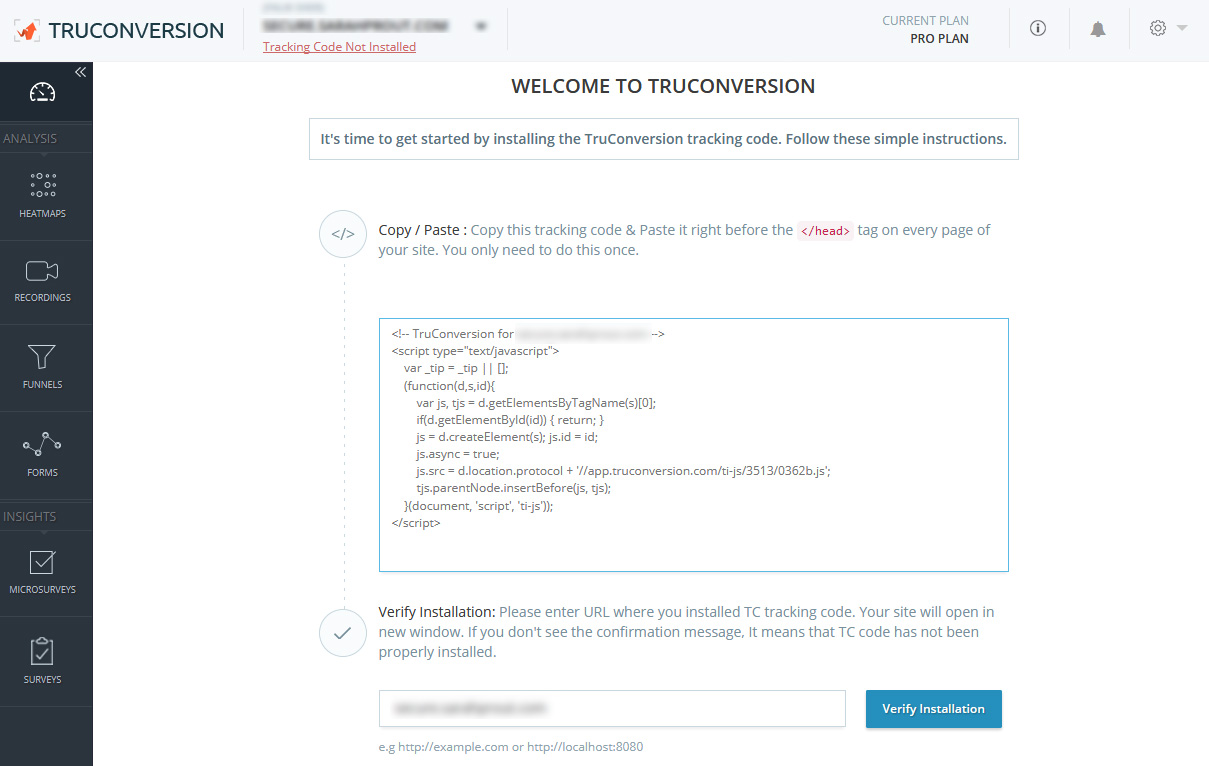
- Copy Tracking Code from Code Page: Code page available when you click on the “Code Status” right under the domain selection dropbox then click on Copy Tracking Code to Clipboard.
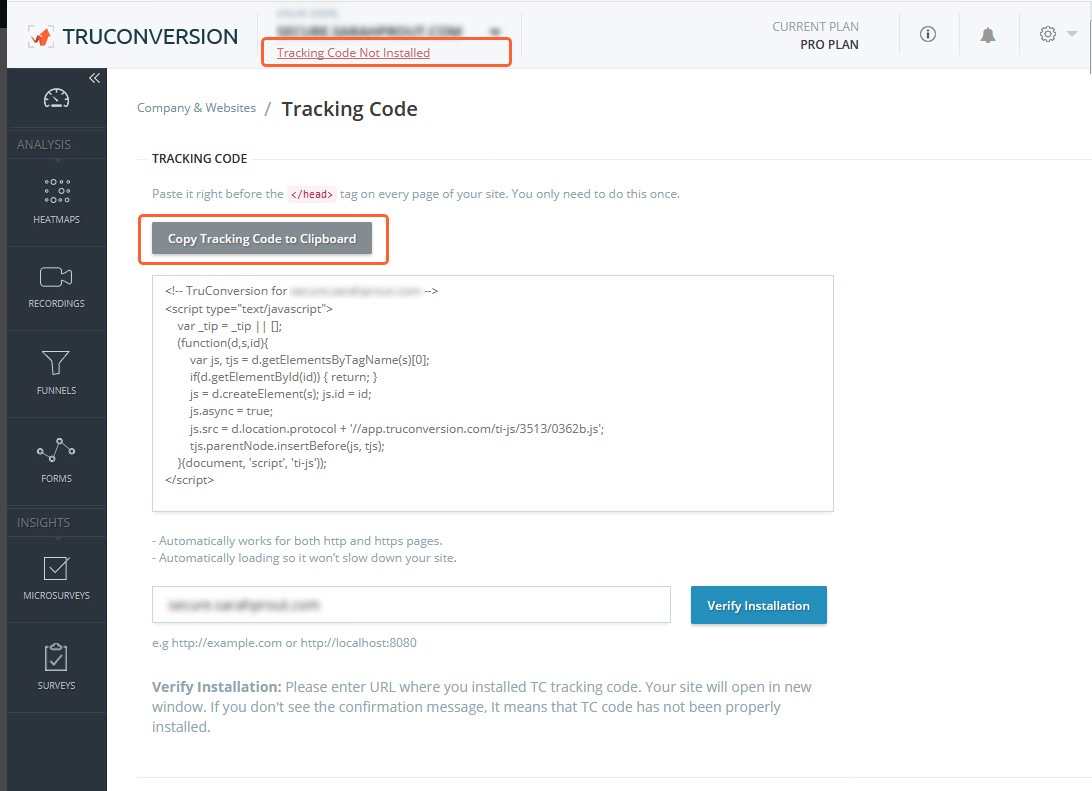
2. Add tracking code to your site
You’ve copied our TruConversion tracking code and now we need to edit your website’s source code. To start, First you will need to locate the <head> tag on the top:
Make some space for it and paste the tracking code:
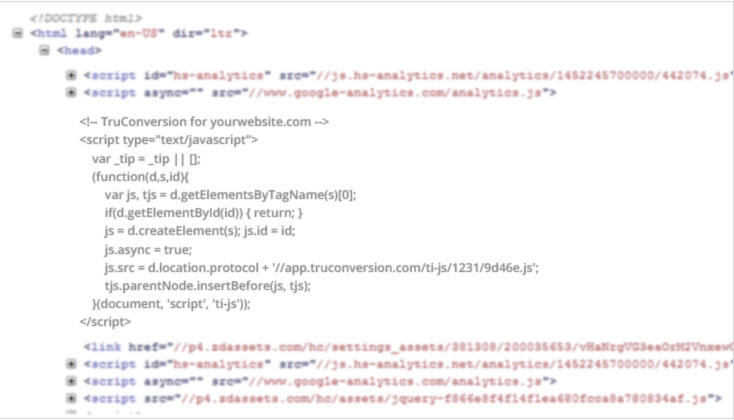
To get accurate data we recommend you Paste it right before the </head> tag on every page of your site. You only need to do this once.
3. Verify Code Installation
![]()
Open your site in a browser, let it fully load . Then go to TruConversion application dashboard, and click on VERIFY INSTALLATION.
That’s it. Now you can create the first campaign for your site.
Note:
- This tracking code will be unique for every new site you add. If you make any major changes or modifications on your website after installing the TruConversion tracking code , make sure to copy paste the tracking code again on the head tag because this code must be accessible by TruConversion server in order to track visitor activities.
- After making changes on the site, make sure that you have installed TruConversion correctly by clicking on “VERIFY INSTALLATION”.