Shopify
There are 2 ways to use TruConversion with shopify.
- Installing TruConversion Tracking Code on Shopify
- Add TruConversion Connect Application within Shopify
Installing TruConversion Tracking Code on Shopify
1. Copy TruConversion tracking code
Go to TruConversion app dashboard and copy the complete code.
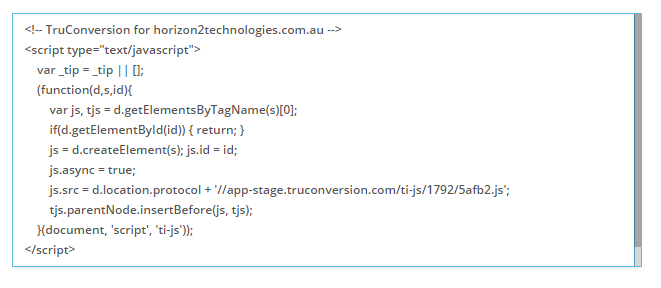
Login to your Shopify account!
2. Click on ONLINE STORE and choose THEME
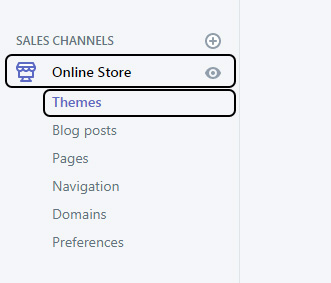
3. Click on the ‘…’ icon on the top right and choose ‘Edit Code’
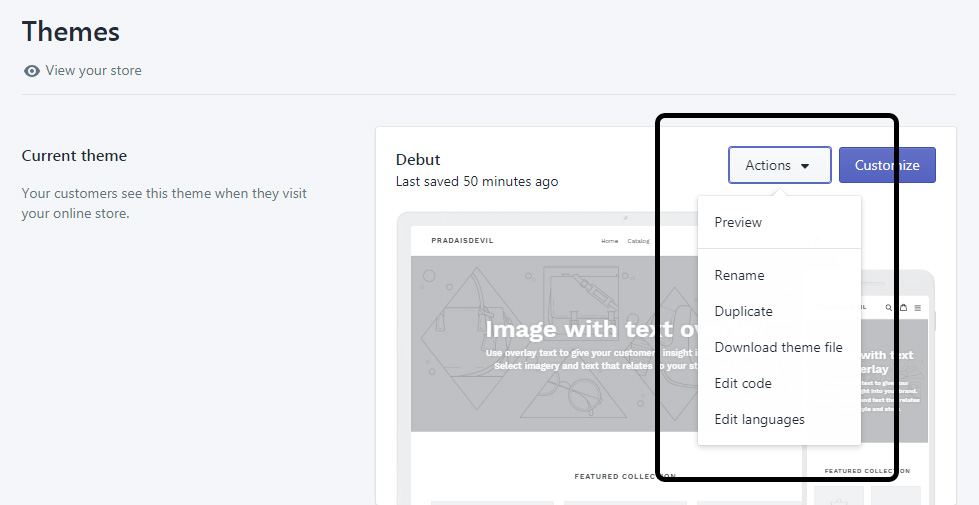
4. Under layout select theme.liquid
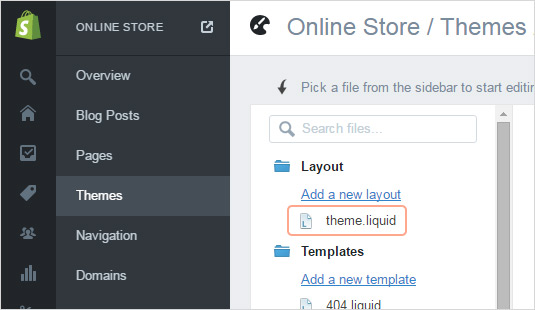
NOTE: If you have Shopify Plus Account then there will be another file available name Checkout.liquid. This checkout.liquid asset is available to Shopify Plus merchants only. Open this file and paste TruConversion Tracking script in header of this page. Then you can track your all checkout pages.
5. Scroll the page until you find the following tag: [/head]
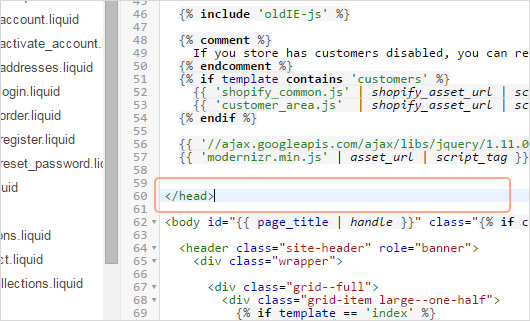
6. Paste the TruConversion tracking code just before this tag.
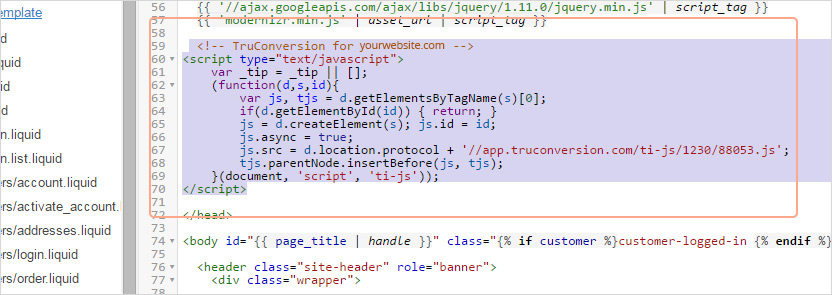
7. Don’t forget to click SAVE button from the top.
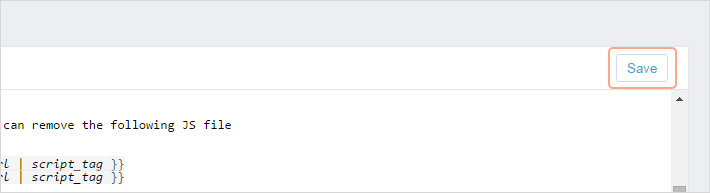
8. Verify Code Installation
![]()
Open your site in browser, let it fully load . Then go to TruConversion application dashboard and click on VERIFY INSTALLATION.
That’s it. Now you can create the first campaign for your site.
NOTE:
- This tracking code will be unique for every new site you add. If you make any major changes or modifications on your website after installing the TruConversion tracking code , make sure to copy paste the tracking code again on the head tag because this code must be accessible by TruConversion server in order to track visitor activities.
- After making changes on the site, make sure that you have installed TruConversion correctly by clicking on “VERIFY INSTALLATION”.