Creating a Microsurvey
To create your first Microsurvey, simply follow the steps below:
- New Microsurvey: Click on + New Microsurvey from the Microsurvey Dashboard.

- Name: Enter a name for your microsurvey.

- Enter Page URL:Enter URL of page you want it to appear.
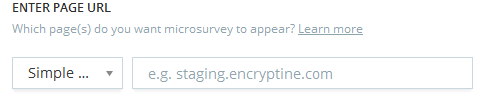
- Microsurvey Frequency: Select how frequently you want the microsurvey to appear.
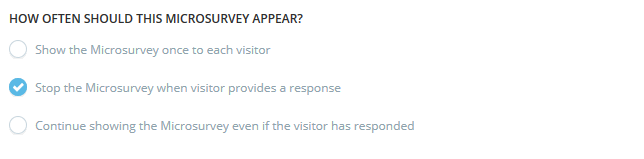
- Choose devices: Choose devices you want the microsurvey to appear on: desktop, tablet, mobile.
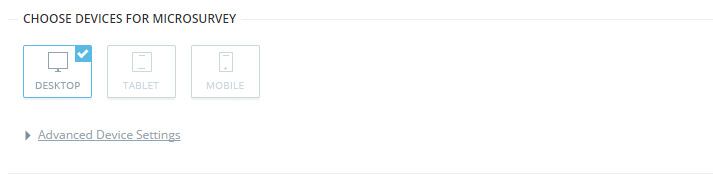
- Microsurvey Timing: By clicking on Advanced device settings you can select when you want the microsurvey to appear to your visitors.

- Targeting: Target your microsurvey to a particular set of visitors
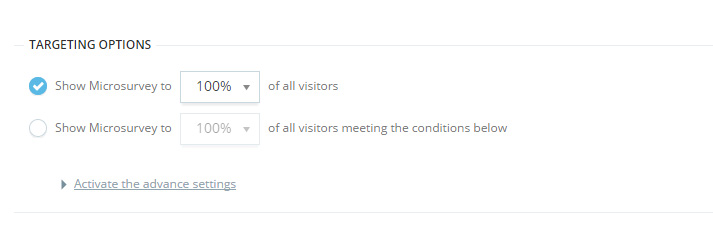
- Activate Advance Settings: By clicking on Activate Advance Settings for Targeting you can:
- Behavior Settings
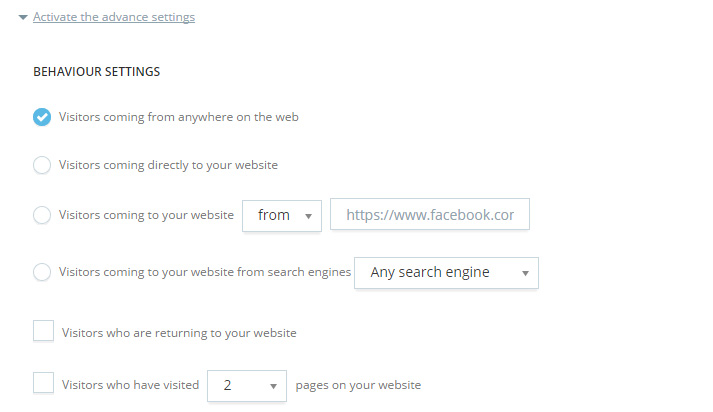
- Technology settings
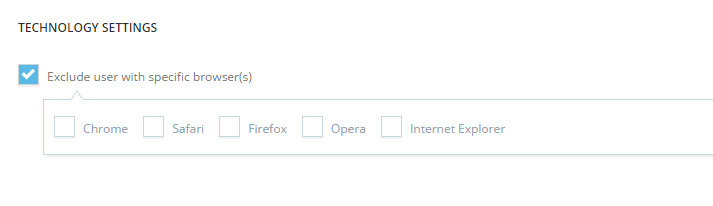
- User settings
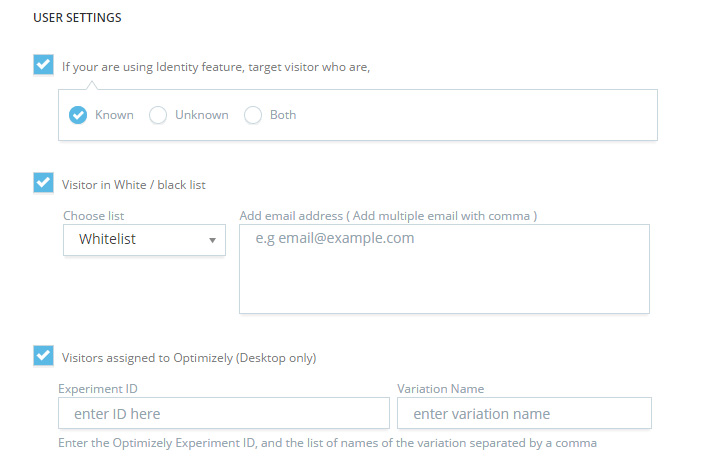
- Behavior Settings
- Design your microsurvey: choose color and position by clicking on Customize Microsurvey Design.
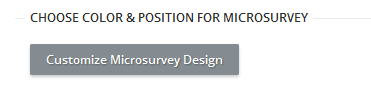
- Select/Add your questions and answer types.
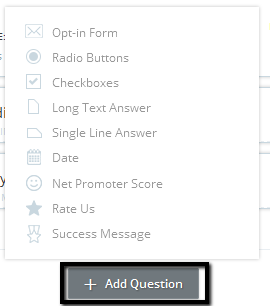
- Branching: Every questions type has skip login feature to present different questions to the customer based on their answers. First create you complete set of questions then add branching in questions based on their answers. Learn more about Branching
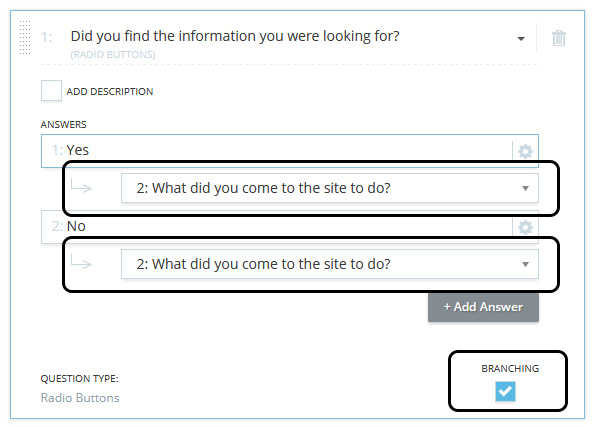
- You can send Opt-In form information to any of your CRM software. Just choose “Opt-In Form” from Add Question and then click on “Add Integrations”.
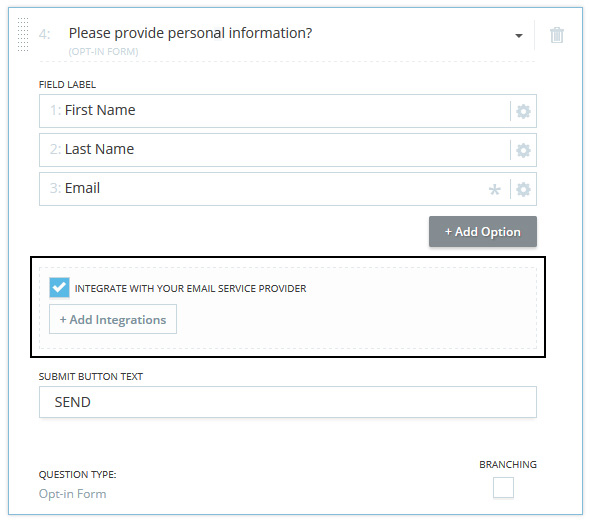
- Choose any product for integration from dropdwon to send your data.
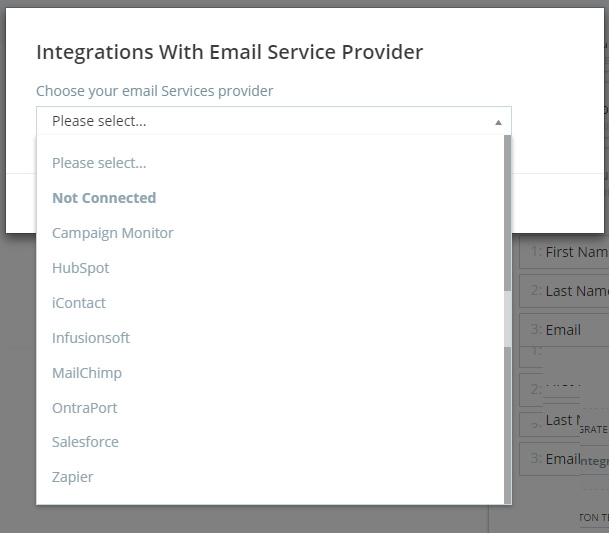
- For example select OntraPort and Enter your provided credentials. Tag list will appear after successful verification. Select tags and click on “Done” button to save it. After receiving response, opt-In response will be pushed into your selected CRM. Click again and selected multiple tags.
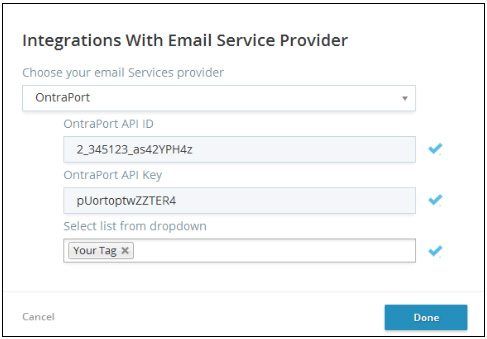
- User can add disclaimer statement with link for visitor to make them aware about the privacy rights. This statement will appear at the bottom of survey.
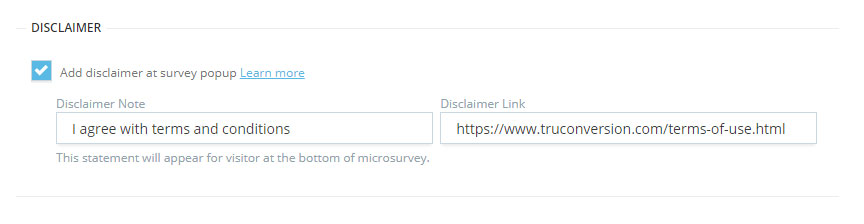
This is how the statement with link will appear for visitor at survey:
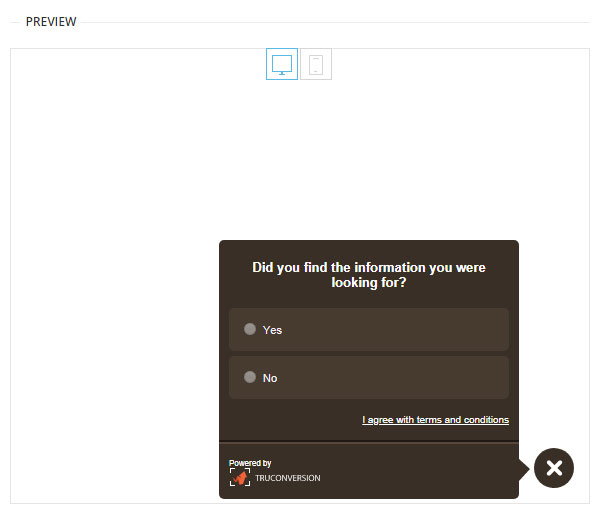
- Disclaimer Definition: Definition of Disclaimer: A disclaimer is generally any statement intended to specify or delimit the scope of rights and obligations that may be exercised and enforced by parties in a legally recognized relationship.
- This statement will appear only at first screen of Microsurvey.
- Select if you want the microsurvey to be active or inactive, and consequently set date and time.
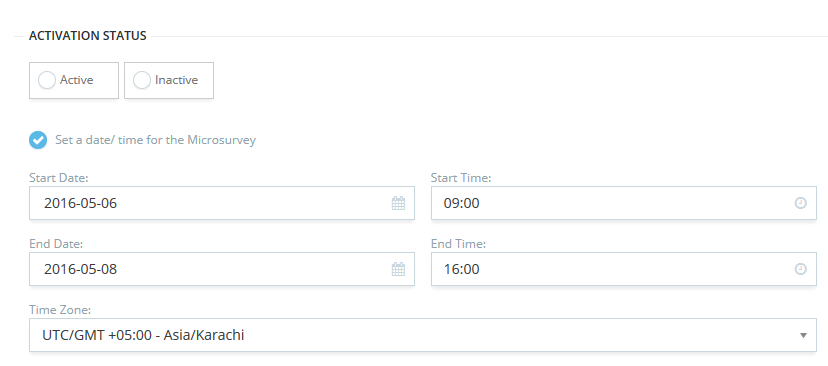
- Click on Create Microsurvey
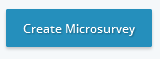
Here is a video of this article:
HOW TO CREATE A MICROSURVEY